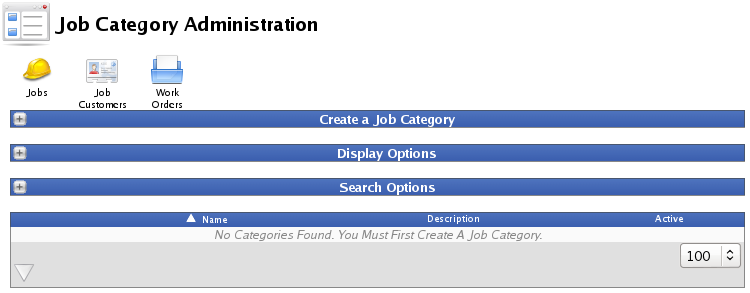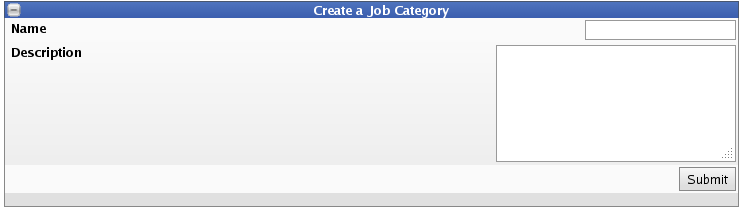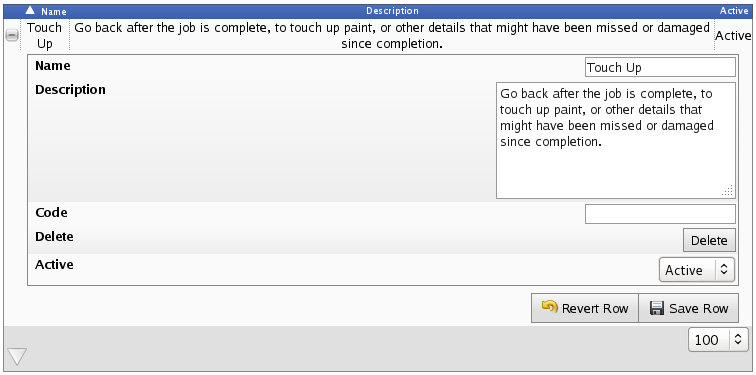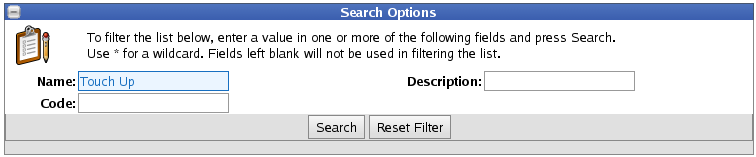|
|
Applies to versions: 2.0, 2.1, 2.2, 2.3, 2.4, 2.5, 3.0
Job Categories
Job categories allow you to organize jobs for reporting purposes. Associations between jobs and categories can be made on the Job Administration page.
Using the left pane Main Menu » Administration, click on: Jobs » Job Categories
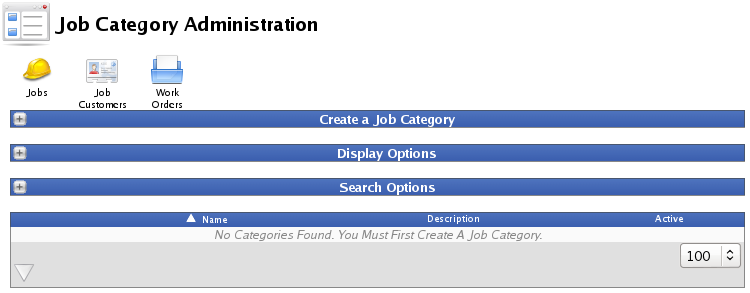
Add a New Job Category
- Click the + (plus) sign to the left of the Create a Job Category bar to expand the window.
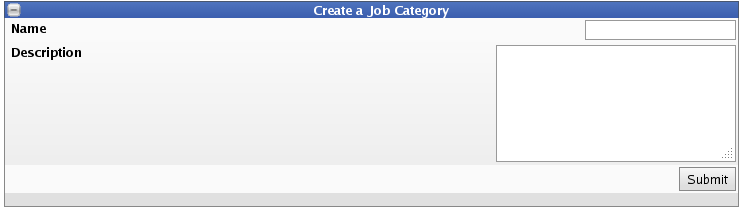
- Enter a unique Name with a maximum of 24 characters.
- Optionally, provide a more detailed Description of the category.
- Click the Submit button to generate the new category.
EDIT or Enter Details for an existing Job Category
- Click the + (plus) sign to the left of the Job Category Name to expand the window.
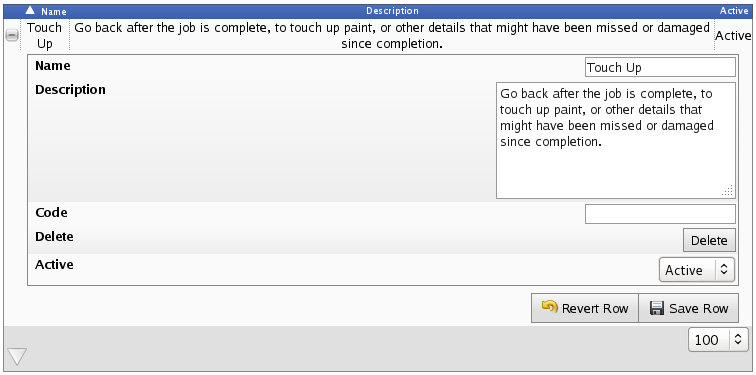
- If necessary, enter/adjust the Category Name and/or Description.
- You can provide a Code to use to refer to this category in custom exports.
- You can delete this category only if there are no jobs associated with it, by clicking on the Delete button.
- To allow jobs to be placed in this category, and allow this category to be visible on the "Job Details" interface, choose Active from the drop down menu. To not allow this, select Inactive.
- Click on the Save Row button to save your changes.
To Show Hidden Categories
- To show hidden job categories, click the + (plus) sign to the left of the Display Optinos bar.
- Check the Show Hidden box and click the Display button.

Search Options
To filter the list below, enter a value in one or more of the following fields and click the Search button. Use * for a wildcard. Fields left blank will not be used in filtering the list.
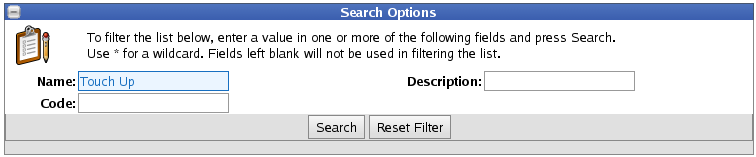
|

 Information
Information Sales
Sales Support
Support