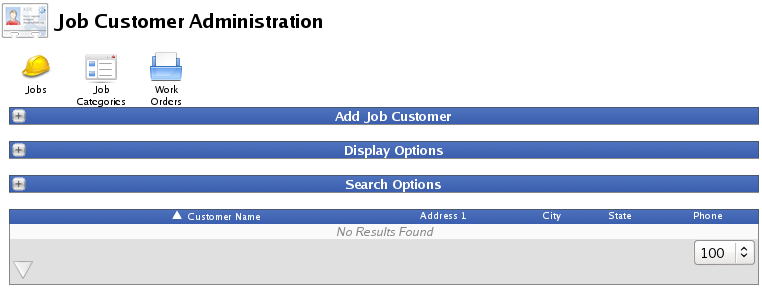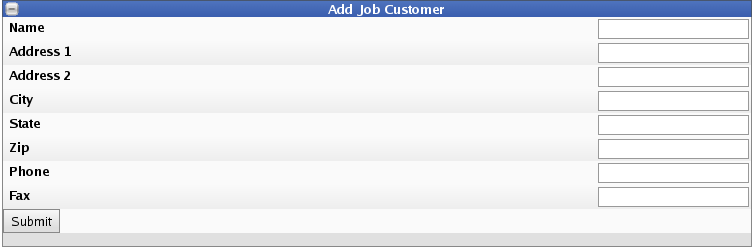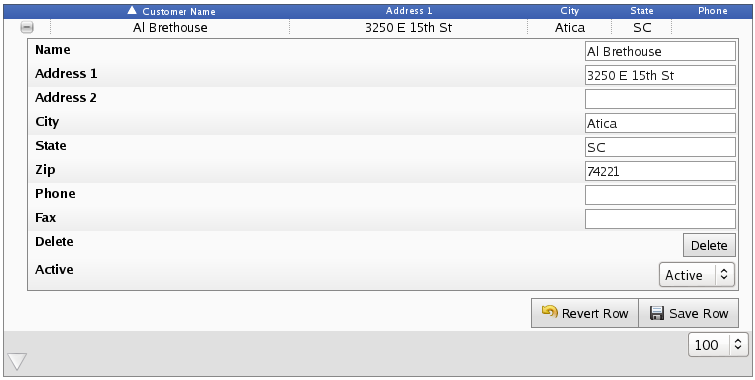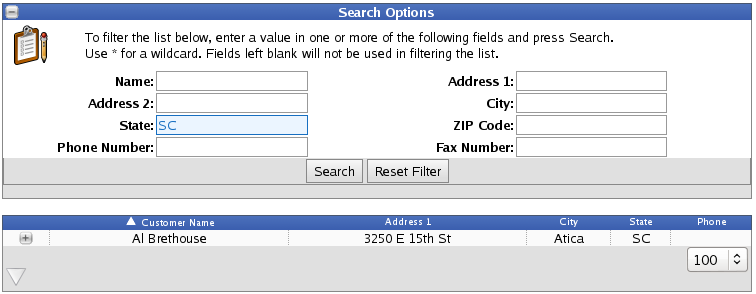|
|
Applies to versions: 2.0, 2.1, 2.2, 2.3, 2.4, 2.5, 3.0
Job Customers
Job Customers allow you to assign a customer to a specific job or jobs for billing purposes
Using the left pane Main Menu » Administration, click on: Jobs » Job Customers
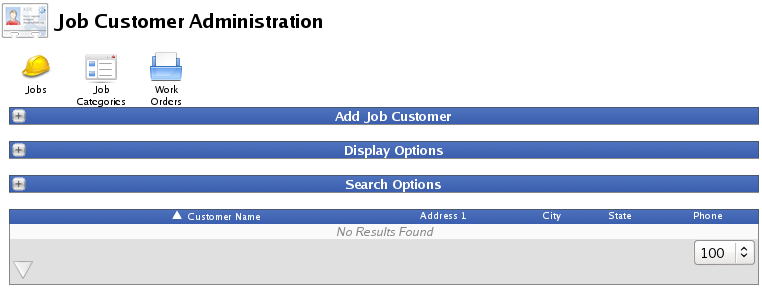
Add a New Job Customer
- Click the + (plus) sign to the left of the Add Job Customer bar to expand the window.
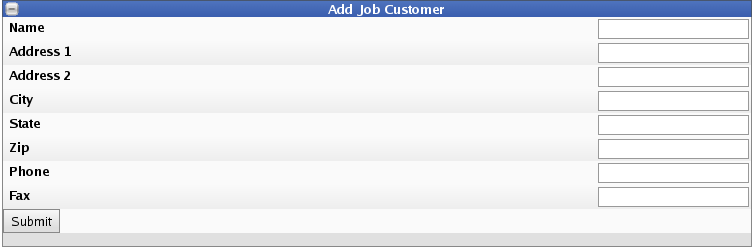
- Enter a unique Name with a maximum of 64 characters.
- Fill in the remaining details as needed.
- Click the Submit button to add the new customer.
EDIT or Enter Details for an existing Job Customer
- Click the + (plus) sign to the left of the Job Customer Name to expand the window.
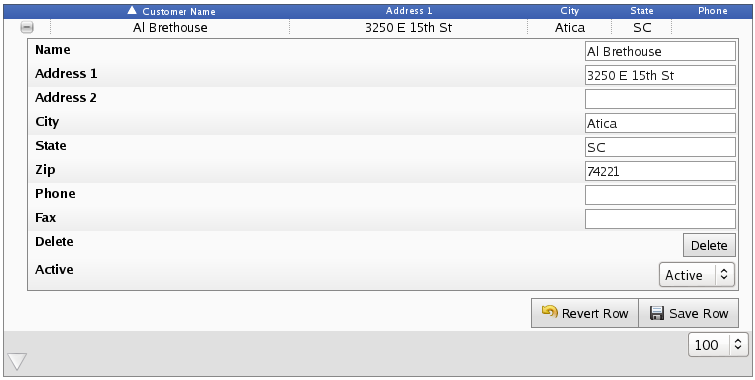
- If necessary, enter/adjust the Customer Name and/or other details.
- You can delete this customer only if there are no jobs associated with it, by clicking on the Delete button.
- To allow jobs to be connected in this customer, and allow this customer to be visible on the "Job Details" interface, choose Active from the drop down menu. To not allow this, select Inactive.
- Click on the Save Row button to save your changes.
To Show Hidden Customers
- To show hidden job customers, click the + (plus) sign to the left of the Display Optinos bar.
- Check the Show Hidden box and click the Display button.

Search Options
To filter the list below, enter a value in one or more of the following fields and click the Search button. Use * for a wildcard. Fields left blank will not be used in filtering the list.
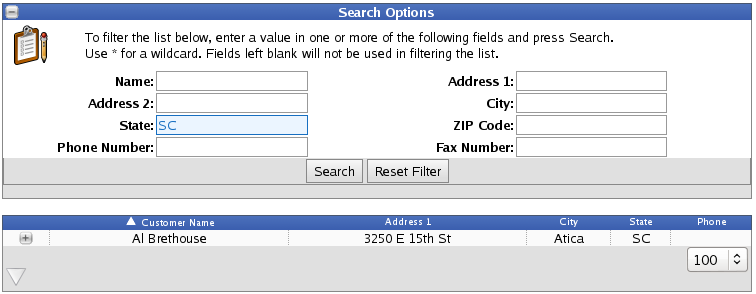
|

 Information
Information Sales
Sales Support
Support