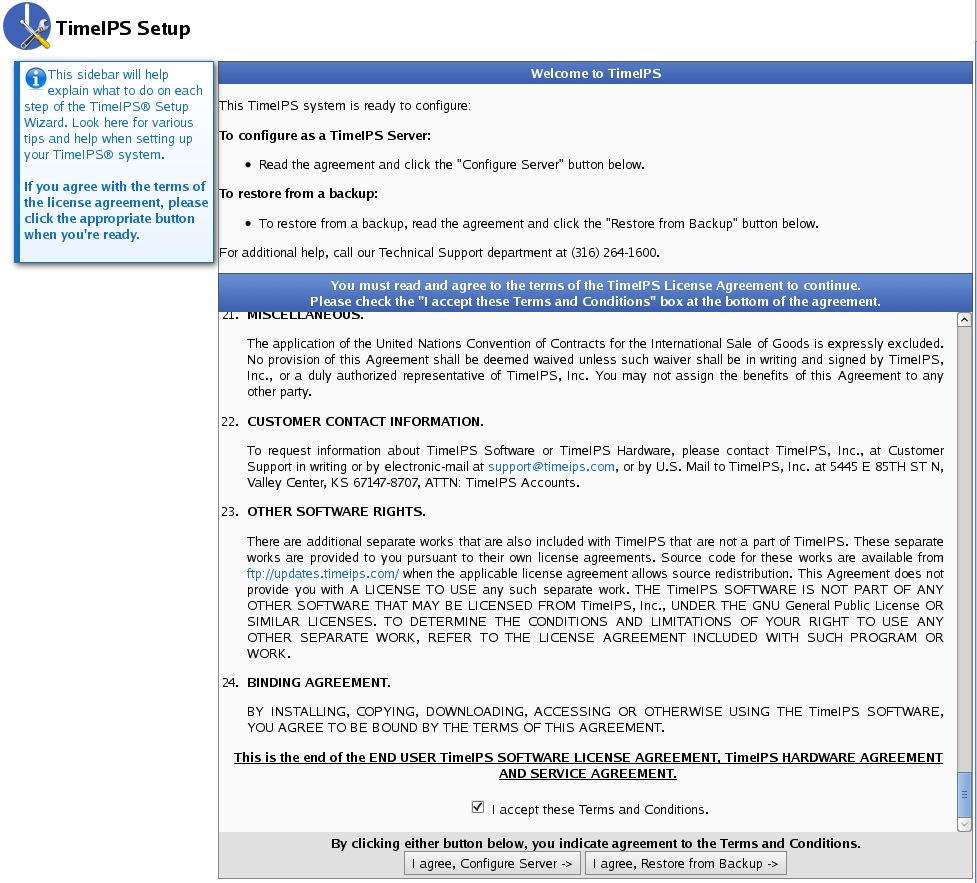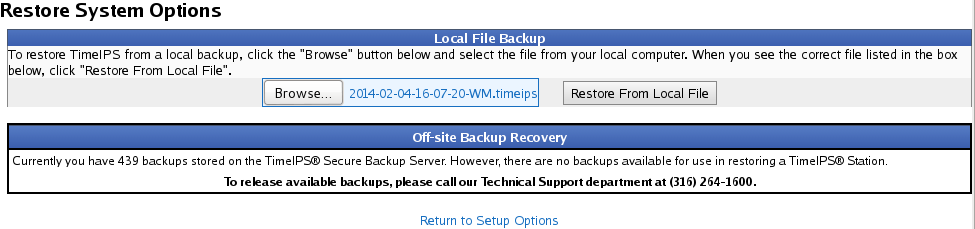|
|
Applies to versions: 2.0
Restoring from a Local Backup
Local backups can be used to restore your TimeIPS data to a new (or replacement) TimeIPS system.
To restore the backup:
- Save the backup file to your computer.
Note: A backup of at least 1.11.x is recommended for the most complete preservation of data and configuration. It is however possible to use a backup as old as 1.8.33.
- Restore to factory defaults. (This will take you directly to step 4. If the sequence is interupted, pick up at step 3.)
- Browse to the IP address of your TimeIPS system.
TIP: If you are not sure of the IP address for your TimeIPS system, and it is powered on, type the following on the small keypad to obtain the IP address of your TimeIPS system: +-00+- [ENTER].
- Accept the User's Agreement.
- From the Setup screen, read the agreement and check the I accept these Terms and Conditions box at the bottom.
- Then click the I agree, Restore from Backup button.
- Click on the Browse button and select the file you saved to your computer in step 1, then click on the Open button.
- Click on the Restore from Local File button. TimeIPS will load the data from the backup file.

NOTE: TimeIPS creates an employee named "backup, backup" in the Employee Administration section and generates a random password for user access. You can log-in with the "backup" ID and password if you have forgotten your original username and password. Once logged in, adjust your username and password and/or delete the employee record for "backup, backup".
|

 Information
Information Sales
Sales Support
Support