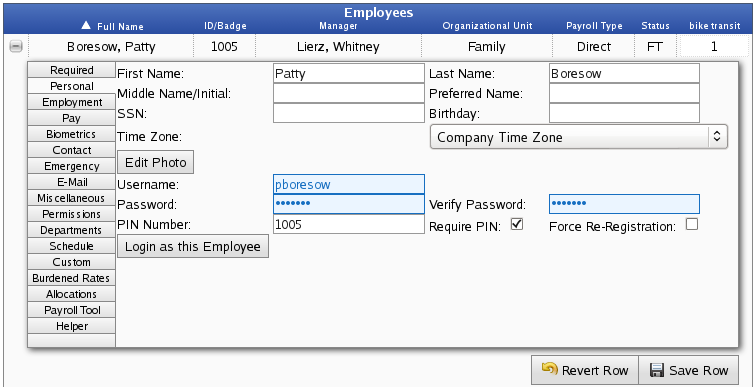316-264-1600 Information Information Sales Sales Support Support |
|
Applies to versions: 2.0, 2.1, 2.2, 2.3, 2.4, 2.5, 3.0, 3.1Entering/Resetting a Username/PasswordManagers with Employee Personal Info permissions can reset an employee's forgotton password. System-wide password resets can be obtained by contacting the TimeIPS Technical Support department.
Using the left pane Main Menu » Administration, click on: Employees » Employees.
NOTE: If you need all passwords in the system reset, fax a written and signed request for password reset on company letterhead to TimeIPS technical support at (316) 636-2337. Please Include your registration number and contact information. NOTE: A Technical Support contract is required for a system-wide password reset. If your Technical Support contract has expired, contact the TimeIPS sales department at 877.846.3256 to renew your contract. |