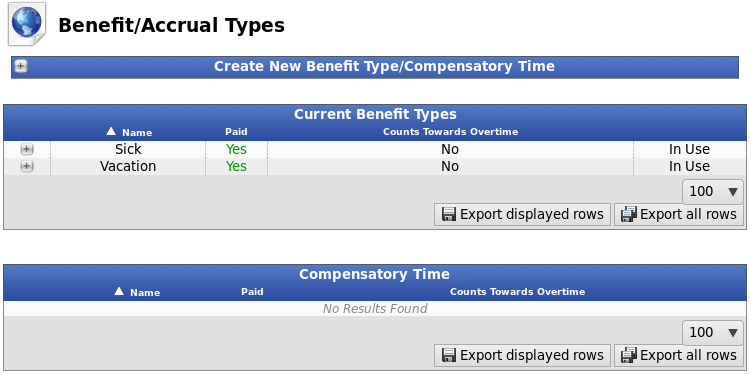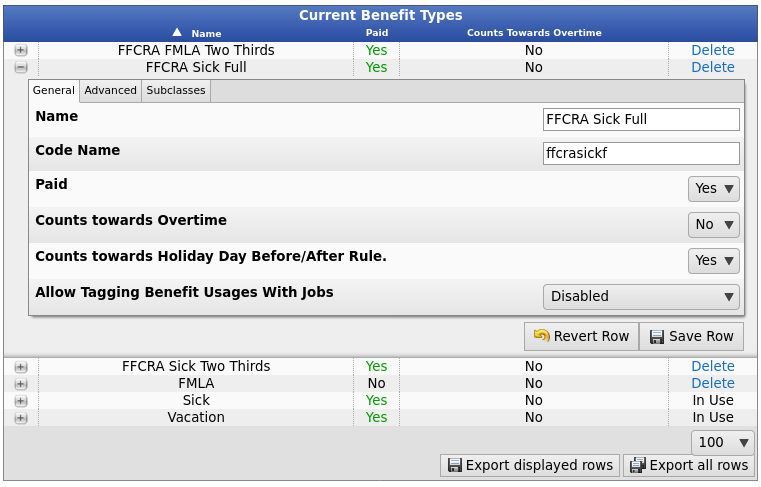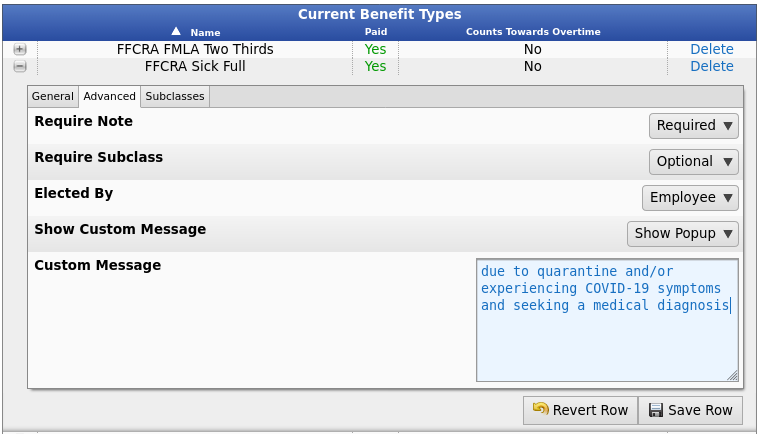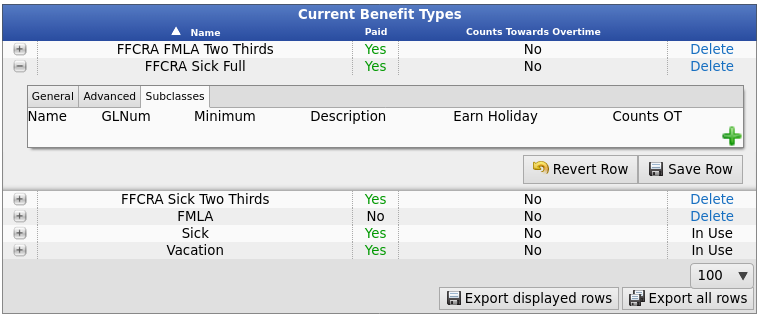316-264-1600 Information Information Sales Sales Support Support |
|
Applies to versions: 2.5, 3.0, 3.1, 3.2, 3.3, 4.0Families First Coronavirus Response Act - FFCRA MandateTo facilitate compliance with the Families First Coronavirus Response Act (FFCRA or Act), three different Benefit Types need to be created in TimeIPS.
The Advanced Benefits Tracking module (IPSBEN) is required to create and edit these custom benefit types, as well as track FFCRA time using TimeIPS. If your system does not already have the Advanced Benefits Tracking module, contact TimeIPS customer support for assistance.
Using the left pane Main Menu » Administration, click on: Benefits » Benefit/Accrual Types
Create 3 New Benefit Types1.
Repeat these steps to add the other 2 options.
2.
3.
Edit a Benefit Type
PLEASE REMEMBER: The Two Thirds options only pay at Two Thirds the employee's normal pay rate.
Advanced Options
In most cases, the advanced options (with perhaps the exception of the custom message) should be left at the defaults. To make changes, see the Benefit Types article.
SubclassesSubclasses can be used to track projects, departments, areas or other designations related to the benefit, the employee, or why the benefit was used.
Note: TImeIPS helps facilitate compliance with the Families First Coronavirus Response Act, but please carefully read the FFCRA Act to ensure compliance.
|