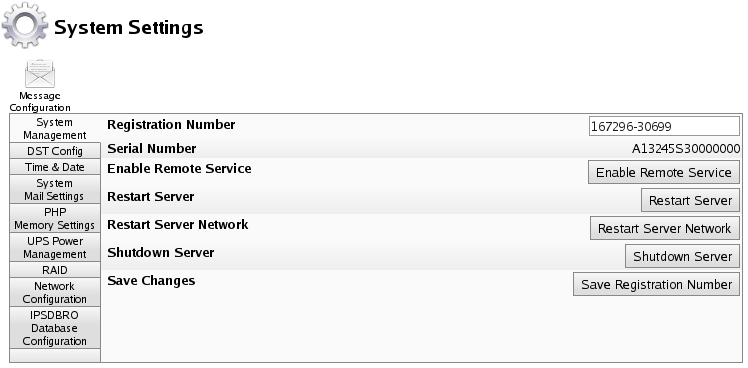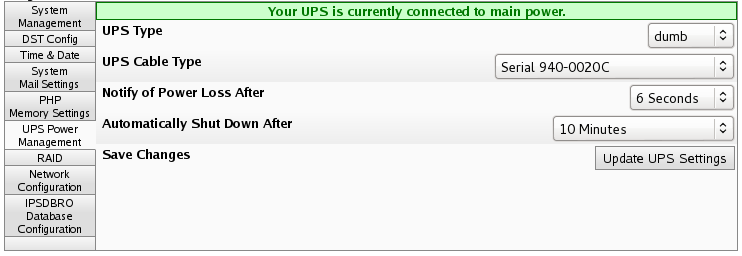|
|
Applies to versions: 2.0, 2.1, 2.2, 2.3, 2.4, 2.5, 3.0, 3.1, 3.2, 3.3, 4.0
Installing an Uninterruptible Power Supply (UPS) Battery Backup
TimeIPS supports graceful shut down with APC brand Uninterruptible Power Supply (UPS) battery backup devices. Most APC brand SmartUPS and BackUPS devices are supported. The Intelligent Personnel System Upgrade (IPSIPS) module is required.
Using the left pane Main Menu » Administration, click on: System » System Settings
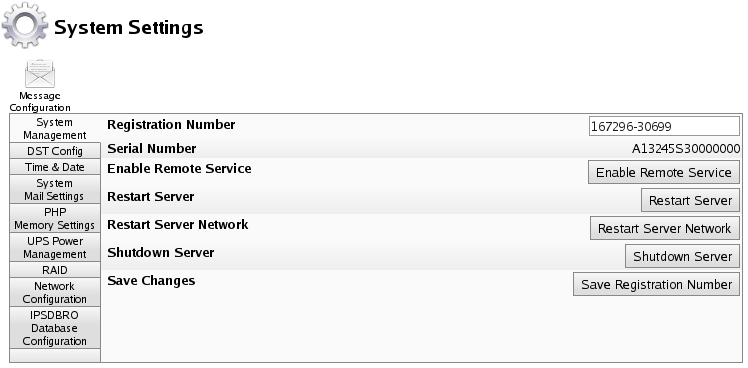
- Click on the UPS Power Management tab to the left.
UPS Power Management
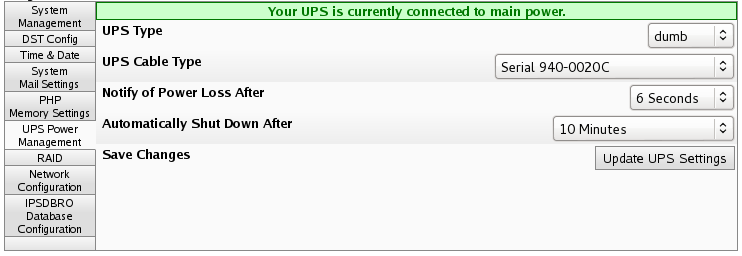
- Plug TimeIPS into the UPS device once TimeIPS has been properly shut down.
- Shut down your TimeIPS system by clicking on the Shutdown Server button in the System Management tab of the page.
NOTE: Wait until the system completely shuts down, indicated by the small LCD display turning off.
- Unplug the power cord from the wall and wait at least 60 seconds.
- Plug the power cord into the UPS device and TimeIPS will restart.
NOTE: If TimeIPS does not start the boot process after plugging the power cord into the UPS device, unplug the power cord and wait at least 60 seconds so the power can drain completely from the motherboard and reset capacitor.
- Once TimeIPS has completed booting back up, which may take up to 5 minutes, login and return to the System Settings page.
- Select the UPS Cable Type, Notify of Power Loss after time frame, and Automatically Shut Down time frame in the pull-downs.
- UPS Cable Type pull-down includes all supported APC brand cable model numbers.
NOTE: Be sure to indicate the exact model number found on the cable.
- Notify of Power Loss After pull-down indicates when TimeIPS will notify all employees with System Administrator security of the power loss via email and through the TimeIPS My Messages section.
- Automatically shut down indicates when TimeIPS should be shut down after power loss.
Note: The "When the battery is low" setting does not work with the 940-0020B or 940-0023A cables. All other devices will automatically shut the TimeIPS system down when the battery is low or when the "Automatically shut down" time has elapsed, whichever comes first.
- Click on the Update UPS Settings button to save the changes.
|

 Information
Information Sales
Sales Support
Support