
|
|
Applies to versions: 1.4
Editing Time In/Out or Adding Notes to Time Events
You can view and edit an employee's time through the employee's time/edit report.
Security Level Required: Manager, Employee Administrator or Payroll Administrator
Using the left pane Main Menu, click on: Administration » Payroll and Reports » Time Edit/Report
- Run the Time Report for the employee whose time you need to adjust.
- Click on the Time In or Time Out link that is in error.
- Adjust the Time In and/or Time Out using the calendar
 icon to the right of each field. You may also select a job, enter notes, and edit custom remote clocking field values, if available. icon to the right of each field. You may also select a job, enter notes, and edit custom remote clocking field values, if available.
TIP: Enter an explanation of the edit in the Change Note section for auditing purposes.
NOTE: The "Last Note" field contains the last Change Note that was added to the pair of events being viewed.
WARNING: If there are any current or past pending payrolls, the time edit may invalidate the payroll run and require you to enter an explanation for invalidating the payroll. This security feature ensures that you are aware and agree to adjust information that may affect a generated payroll file.
- Click on the Update button to save the adjustment(s).
NOTE: Manual time adjustments are automatically audited with the editor's name, time of adjustment, and original Time In or Out. A flag displays to the right of the Time In/Out pair identifying it as an adjusted time event. Click on the flag to view the audit and Change Notes.
See Also:
Run a Time Report (1.3, 1.4, 1.5)
Insert/Delete In/Out Time (1.4)
Export a Time Report (1.3, 1.4, 1.5, 1.6)
Using the Calendar Icon (1.3, 1.4, 1.5, 1.6)
|

 Information
Information Sales
Sales Support
Support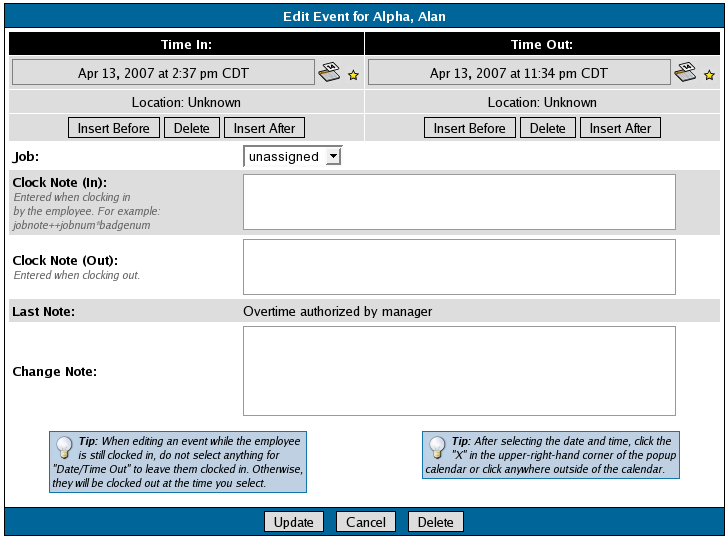
 icon to the right of each field. You may also select a job, enter notes, and edit custom remote clocking field values, if available.
icon to the right of each field. You may also select a job, enter notes, and edit custom remote clocking field values, if available.