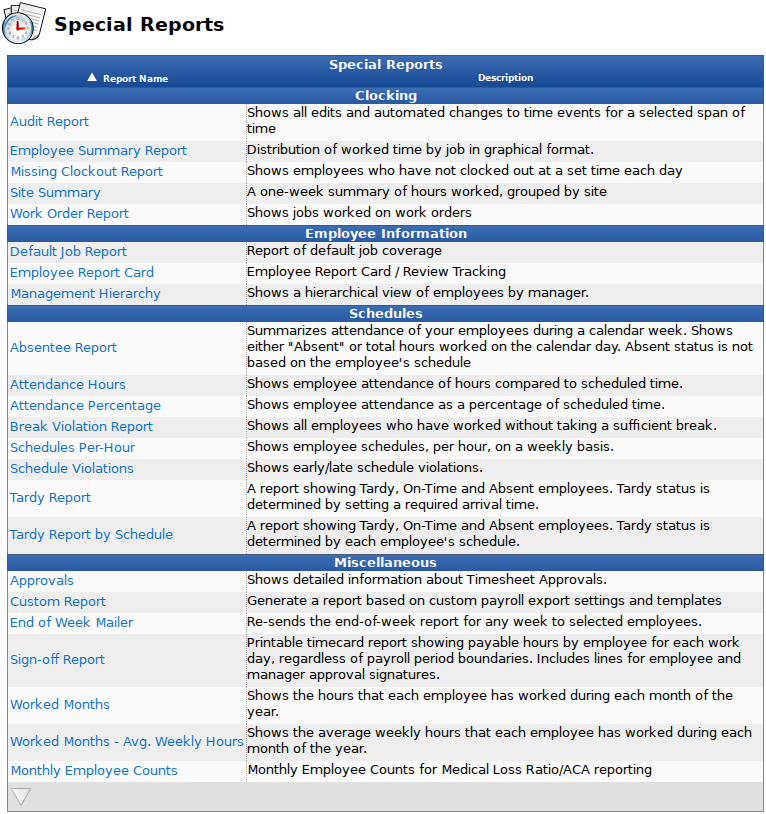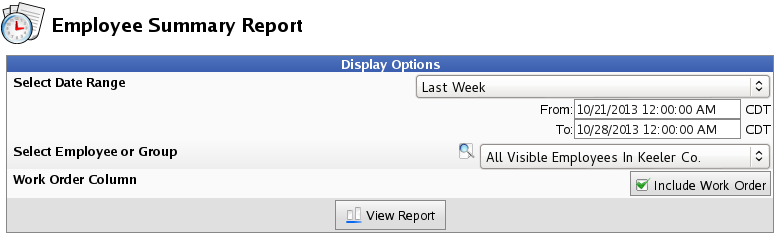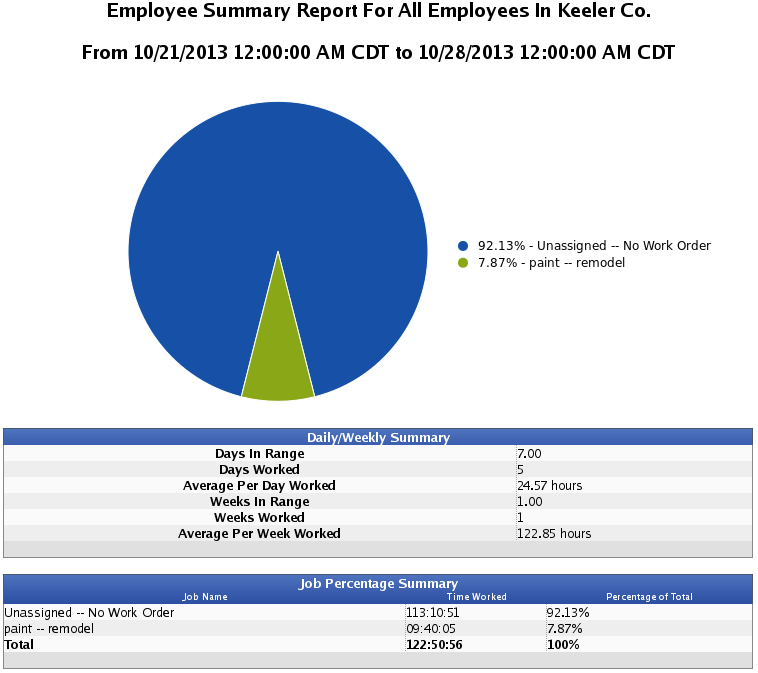316-264-1600 Information Information Sales Sales Support Support |
|
Applies to versions: 2.3, 2.4, 2.5, 3.0, 3.1, 3.2, 3.3, 4.0Employee Summary ReportThe Employee Summary Report shows distribution of worked time by job in a graphical format.
Using the left pane Main Menu » Administration, click on: Reports » Special ReportsSpecial Reports provide information and data from the system beyond the standard Time Edit/Report. Select a report by clicking on the report name.
Under Clocking, click on: Employee Summary Report
Days are 12am to 12am. Weeks start on Monday at 12 am.
NOTE: The pie chart can have up to 10 slices. If you have more than 10 categories, the 9 largest will appear individually and the 10th slice will be called "Other", containing all other categories. |