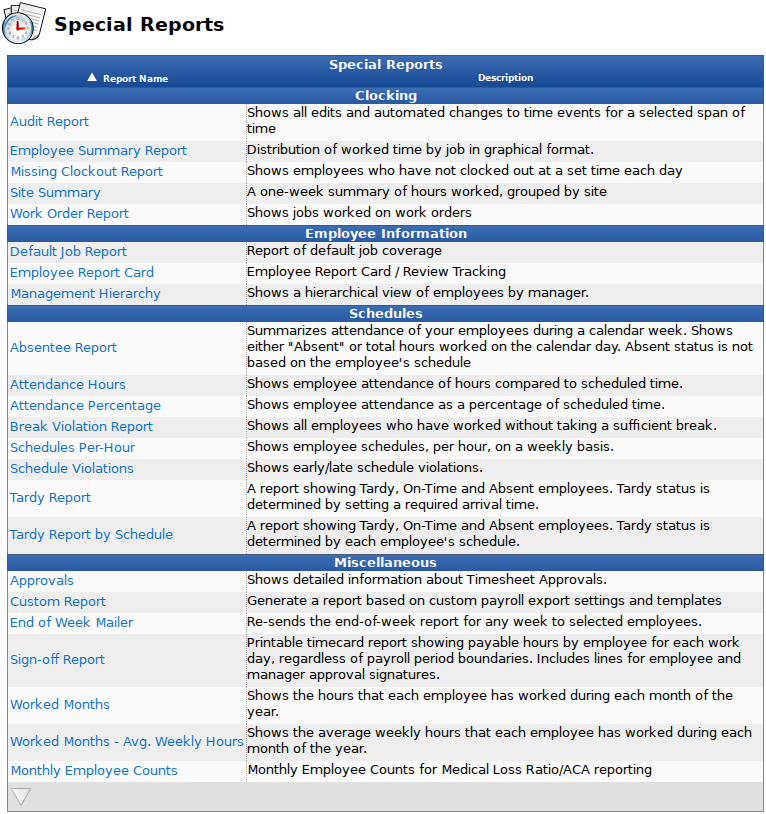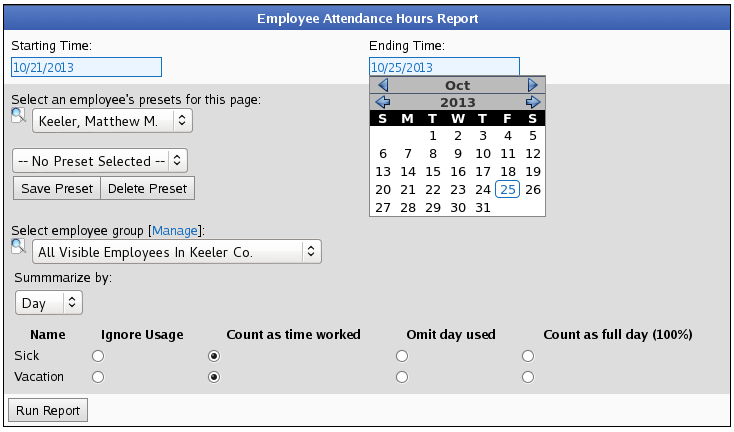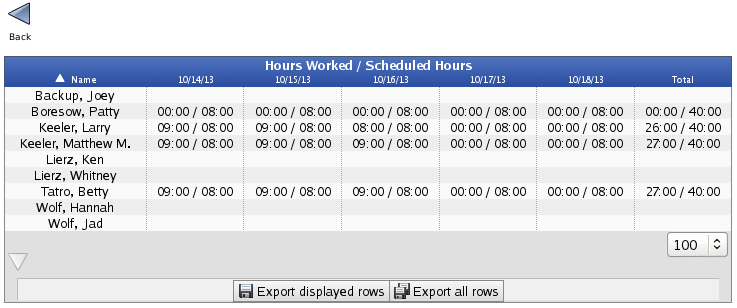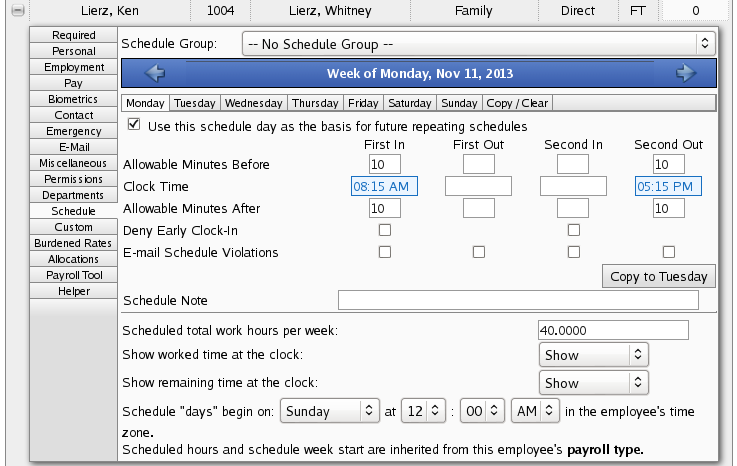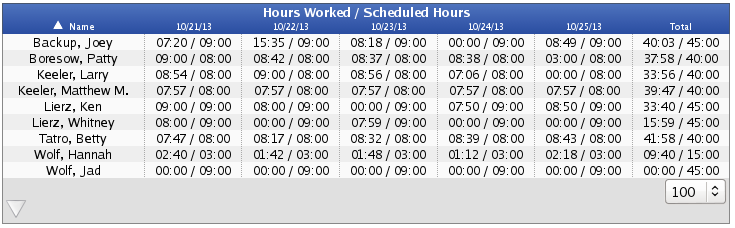|
|
Applies to versions: 2.3, 2.4, 2.5, 3.0, 3.1, 3.2, 3.3
Attendance Hours Report
The TimeIPS Attendance Hours Report provides a way to see employee attendance of hours compared to scheduled time.
Using the left pane Main Menu » Administration, click on: Reports » Special Reports
Special Reports provide information and data from the system beyond the standard Time Edit/Report. Select a report by clicking on the report name.
Under Schedules, click on: Attendance Hours
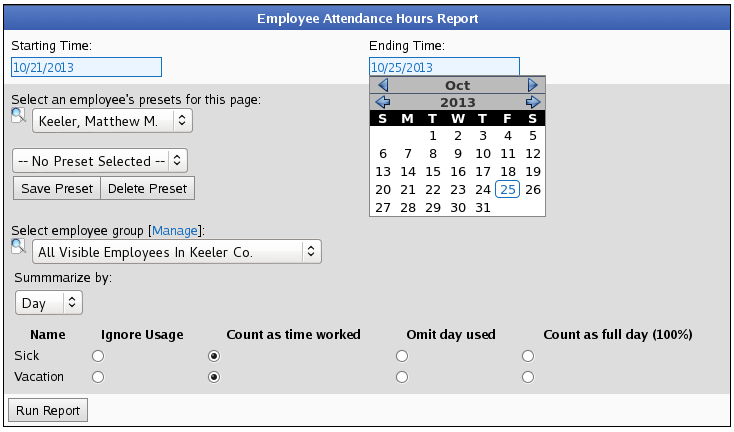
- Select a Starting Time and an Ending Time for the time range that should be included in the report. Either pick the dates from the drop-down calendars or type over the date displayed.
- Optionally, Select an employee's presets for this page.
- Select the employee from the drop down list.
- From the next drop down list, select that employee's preset.
NOTE: A new preset can also be added by clicking the "Save Preset" button and saved as the default by clicking the "Make Default" button.
- Select employee group to filter which Employees you would like to see in the report. It works in conjunction with Employee Selection Groups, and your custom presets will appear in the list. The Manage link opens up the Selection Groups page where you can customize which employees to include in a preset group.
- Choose to either Summarize by: Day or Month.
- For Sick and Vacation time, choose whether to 'Ignore Usage', 'Count as time worked', 'Omit day used', or 'Count as full day (100%)'.
- Click on the Run Report button.
Attendance Hours Report
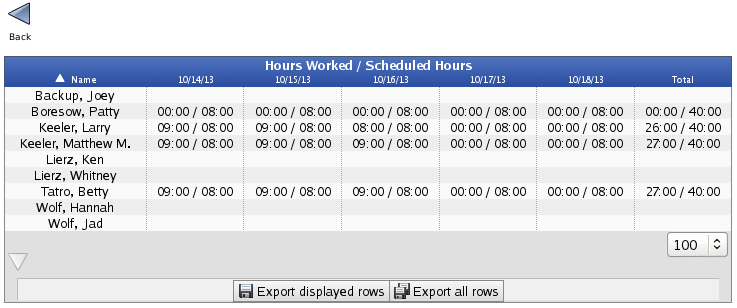
The hours and minutes worked within the scheduled time will be displayed.
- To run another Attendance Hours Report, click on the blue Back button at the top left.
- To export this report, click the grey triangle at the bottom left, then click either the Export displayed rows or the Export all rows button.
NOTE: If an employee worked but there is no data shown on the Attendance Hours Report, check to see if that employee has been assigned a Schedule.
Using the left pane Main Menu » Administration, click on: Employees » Employees » Schedule tab
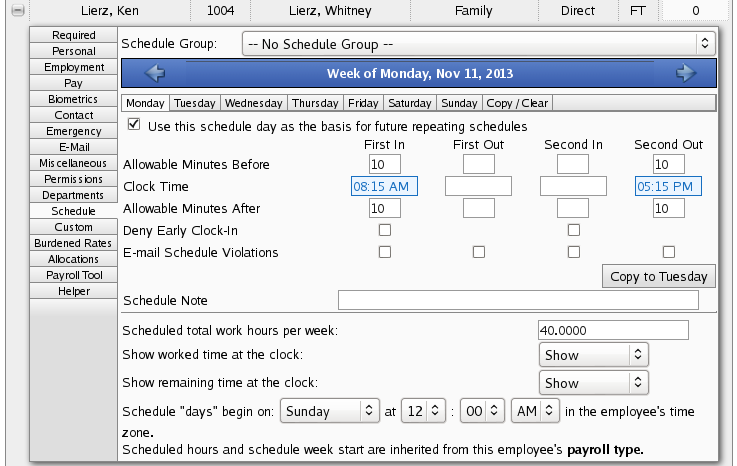
After adding Schedules, rerun the Attendance Hours Report to include the additional data.
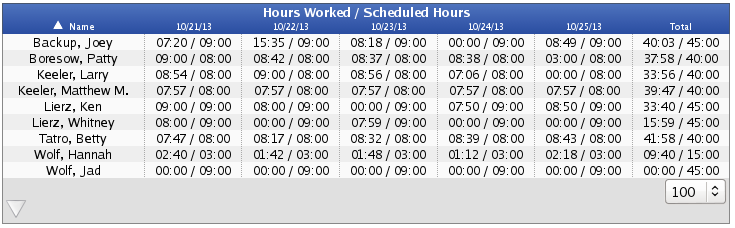
|

 Information
Information Sales
Sales Support
Support