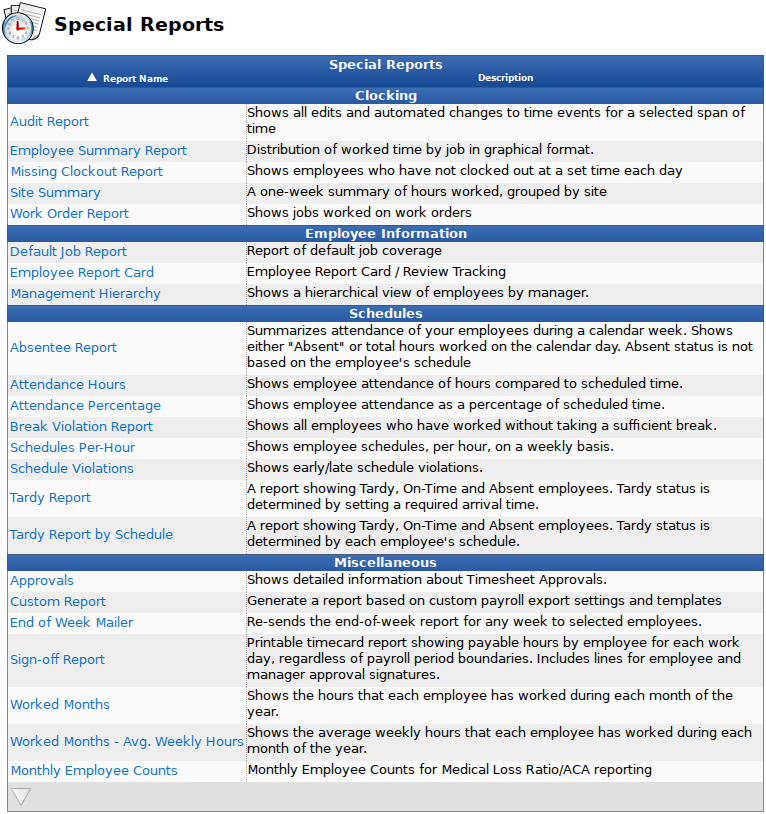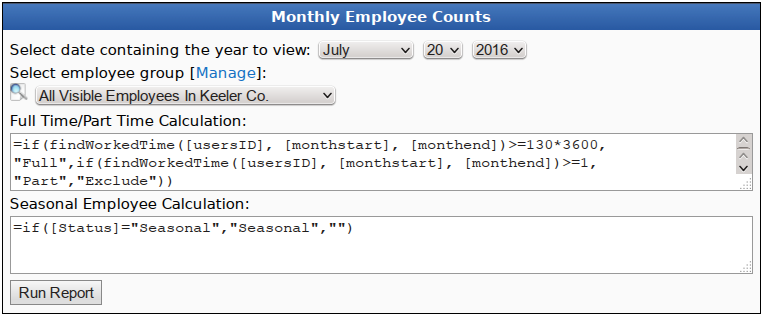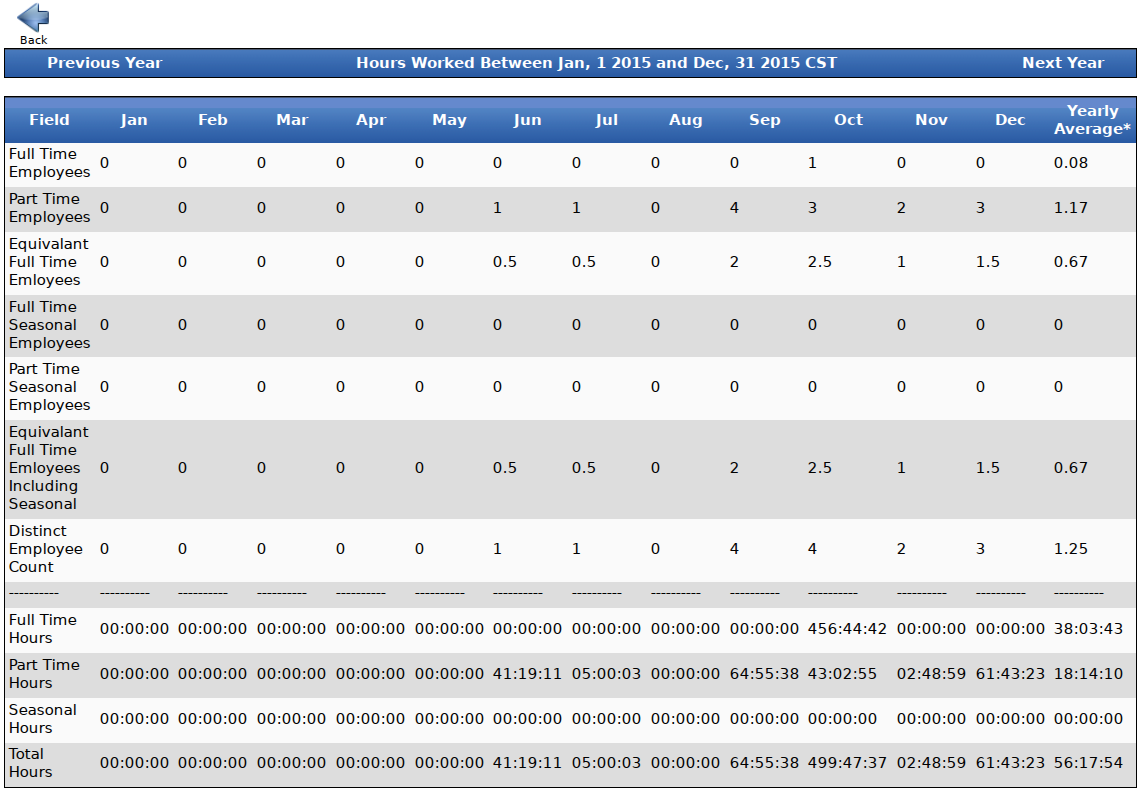316-264-1600 Information Information Sales Sales Support Support |
|
Applies to versions: 2.3, 2.4, 2.5, 3.0, 3.1, 3.2, 3.3, 4.0Monthly Employee CountsThe Monthly Employee Counts special report is intended to assist with calculating Medical Loss Ratio for the purpose of ACA compliance. The results table provides data for a given year regarding how many of your employees meet the definition of "full time" as well as how many of them are regarded as seasonal, and their respective hours. NOTE: While the default expression for determining full time status uses the standard legal definition of full time (130 hours in a month ), we have no way to determine if an employee can be legally regarded as seasonal other than whether or not they are marked as such.
Using the left pane Main Menu » Administration, click on: Reports » Special ReportsSpecial Reports provide information and data from the system beyond the standard Time Edit/Report. Select a report by clicking on the report name
Under Miscellaneous, click on: Monthly Employee Counts
The following variables can be used in a monthly counts expression:
All of the standard user expression variables are also available. See them here. Please note, however, that for monthly employee counts, you do not need to begin a user variable with [user]. As seen in the example above, instead of [user][usersID], it is just [usersID].
Monthly Employee Counts Report
See Also: Payroll Export (2.2, 2.3, 2.4, 3.0) Advanced Formatting for Custom Payroll (1.5, 1.6, 1.8, 1.9, 1.10, 1.11, 2.0, 2.1, 2.2, 2.3, 2.4, 2.5, 3.0, 3.1, 3.2, 3.3, 4.0) Custom Reporting/Payroll Export Settings (2.3) |