
|
|
Applies to versions: 1.3, 1.4
Backups
Backing up your TimeIPS data is critical. TimeIPS provides several backup options to ensure the safety of your TimeIPS data.
NOTE: All TimeIPS backup options create an encrypted file of your TimeIPS data. You should not attempt to open the encrypted file as this can cause file corruption, destroying the integrity of your backup file. Only TimeIPS systems can decrypt and install a TimeIPS backup.
Security Level Required: System Administrator
Using the left pane Main Menu, click on: Administration » System Administration » Backups
- If you have a firewall or router, certain ports must be opened. View the list of required ports on the Updates page.
- Check the Backup Status Alerts checkbox if you would like email notifications regarding the expiration or file size limits of your Off-site backup service.
- We recommend that you uncheck the User Media Backup checkbox to disable backing up employee photos and documents which can greatly increase the size of your backup. On a weekly basis, enable user media, make a local backup, then disable user media. Therefore, you will have a local weekly backup of photos and documents without using up e-mail server disk space with daily e-mailed backups.
To Automatically Send Encrypted Off-site Backups:
TimeIPS can automatically e-mail nightly backups to a TimeIPS off-site backup server. An active Off-site Backup account is required. Use the TimeIPS Off-site Backup Account Management link to check the status of your account.
NOTE: You must have an Internet Connection to TimeIPS to send off-site backups. Use the "Click here to check your Internet connection to TimeIPS" link on the Updates page to test your connection.
- Enter an Off-site Backup Password.
WARNING: This password is required to download an off-site backup if necessary. It is critical you remember this password.
- Check the Offsite Backups checkbox to enable the backup service.
- Enable the Success Notification checkbox to receive an email confirming successful off-site backup receipt.
- Click on the Save Changes button to save the changes.
To Automatically E-mail Nightly Backups
TimeIPS can automatically e-mail nightly backups to a specified e-mail address.  The IPSIPS optional module is required. The IPSIPS optional module is required.
- Check the Automatic E-mail Backups checkbox to enable the e-mail backup service.
- Enter the e-mail address to send the backups to in the Send E-mail Backups To field.
- Click on the Save Changes button to save the changes or the Back icon to leave the page without applying the adjustments.
You can manually create a local backup of your TimeIPS data and either save the file or e-mail the file to a specified e-mail address.
- Select Save to file or E-mail to in the Method pull-down.
NOTE: If you choose to e-mail the file, indicate the email address.
- Click on the Create Backup button to save/e-mail the backup file or the Back icon to leave the page without creating the backup.
To View or Clear your Backup History
The Backup History displays the Last Offsite and Local Backup time and size.
- Click on the View Backup History button to view recent backup history.
- Click on the Back icon to return to the Backups page or on the Clear Backup History button to delete the backup history.
NOTE: Deleting the backup history does not affect your stored backups in any way. It simply clears the history log.
See Also:
Update TimeIPS (1.3, 1.4, 1.5)
Getting Started with TimeIPS (1.3, 1.4, 1.5, 1.6)
|

 Information
Information Sales
Sales Support
Support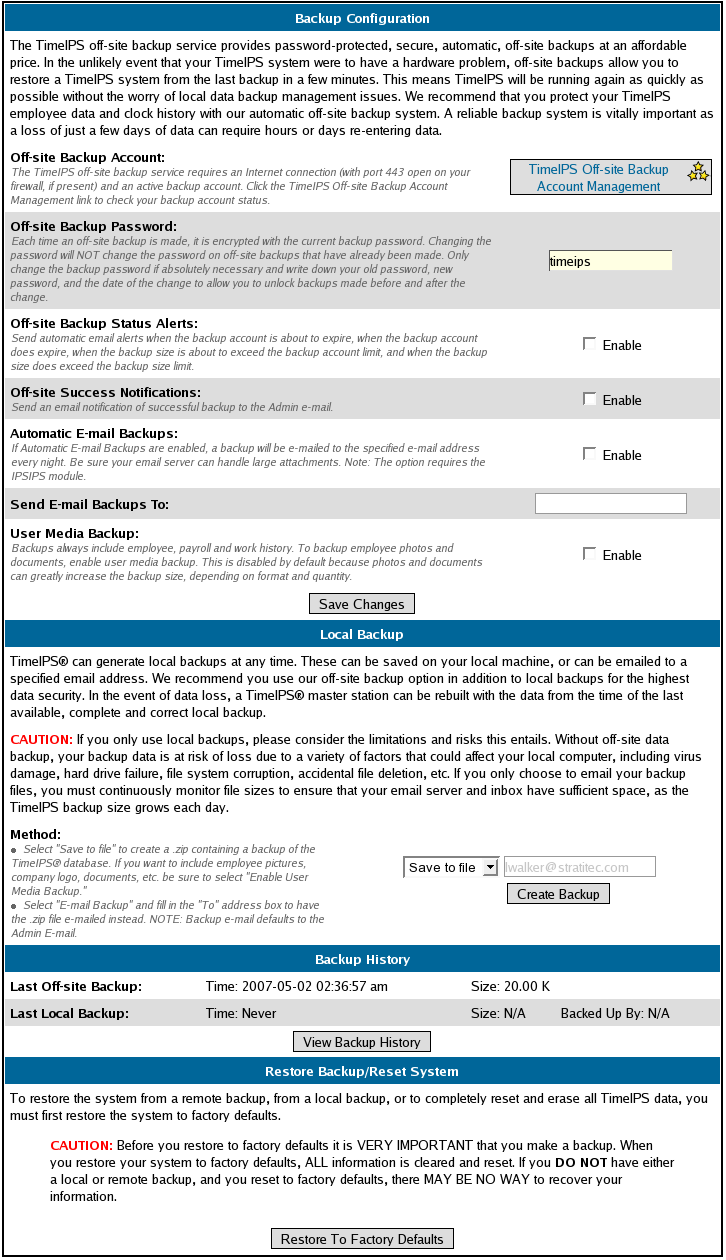
 The IPSIPS optional module is required.
The IPSIPS optional module is required.