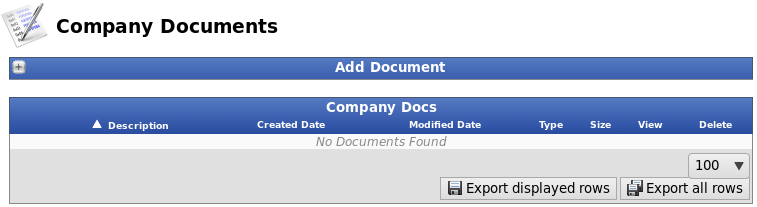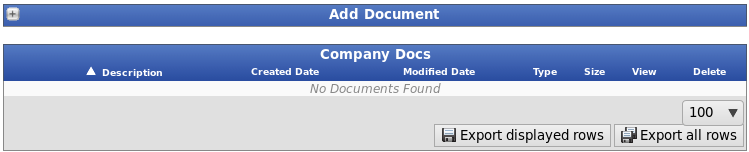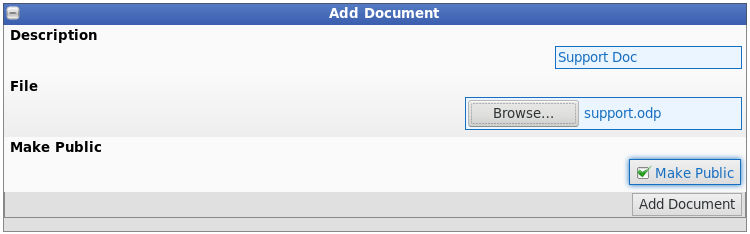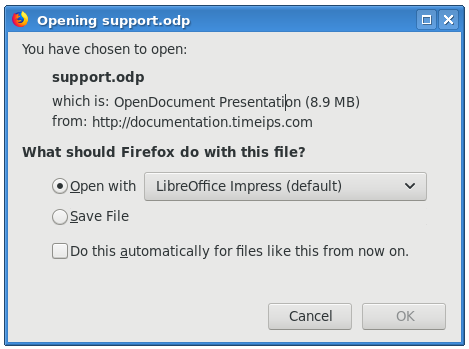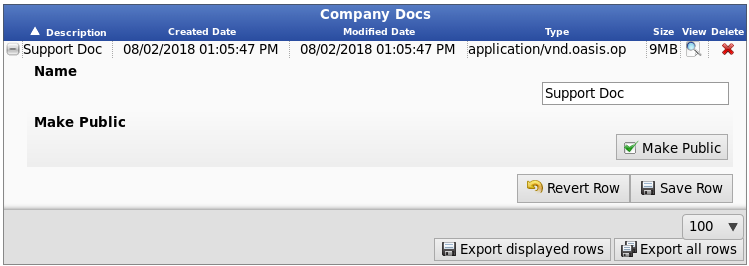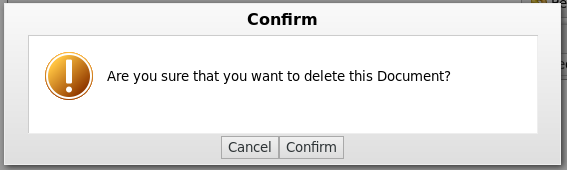|
|
Applies to versions: 2.5, 3.0, 3.1, 3.2, 3.3, 4.0
Company Documents
TimeIPS can store company documents for employee access. Users with "Company Documents" permissions can create, edit, and remove company documents. Employees have view only access.
Using the left pane Main Menu, click on: Company Documents
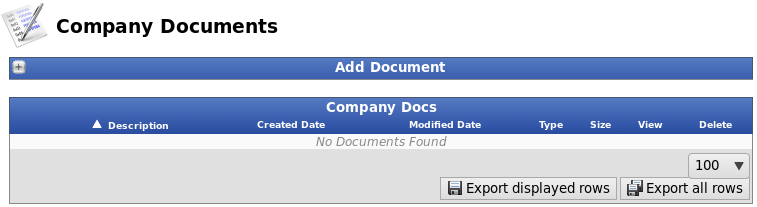
To Add a Company Document
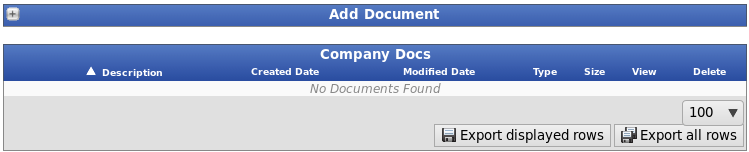
- Click on the + (plus) sign in the top-left corner of the Add Docutment bar.
- Enter the Description.
- Next to "File", click on the Browse button and navigate to the location of the document.
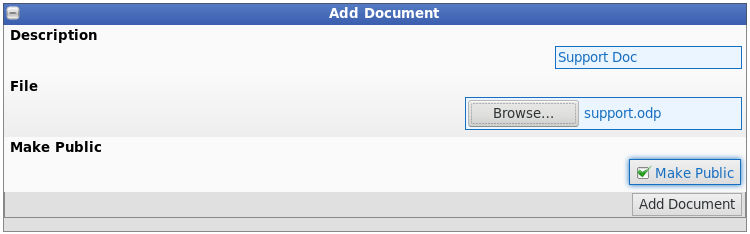
- Company Documents can be viewed by all employees when they are logged in. Check the Make Public checkbox if the document should be viewable to everyone even when they are not logged in.
Note: In regard to the "Make Public" option, Company Documents and Employee Documents work differently.
- Click on the Add Document button to upload the document.
To View a Company Document
- To View, click on the magnifying glass icon
 . .

- The document opens based on the document's file format.
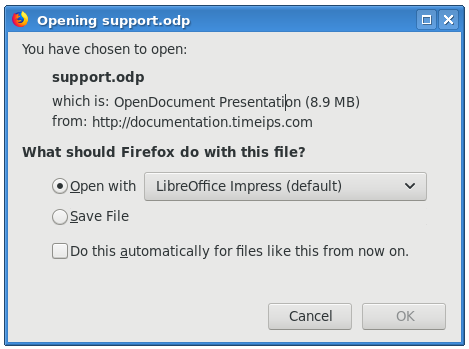
To Edit a Company Document
- To Edit, click on the + (plus sign) to the left of the Description.
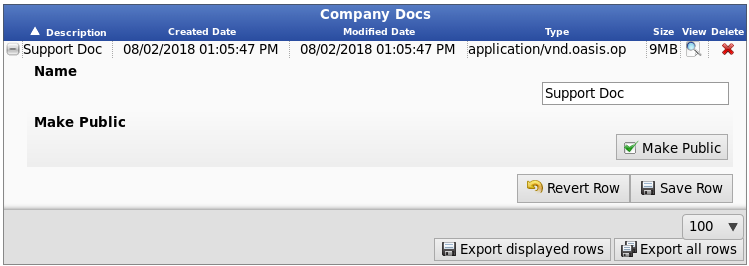
- Adjust the information as necessary.
- Click on the Save Row button to save the changes or the Revert Row button to leave the page without applying the adjustments.
To Remove a Company Document.
- To Delete, click on the red X icon
 . .
- A confirmation pop-up window will display.
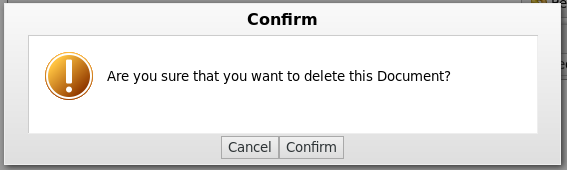
- Click on Confirm to remove the document or Cancel to keep the document.
|

 Information
Information Sales
Sales Support
Support