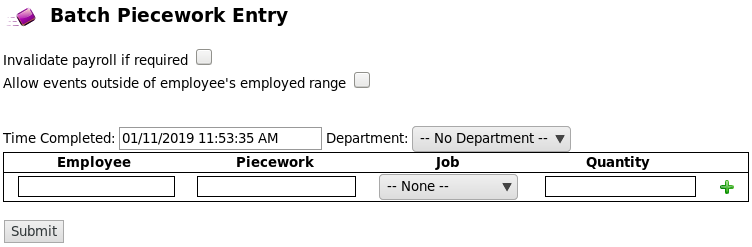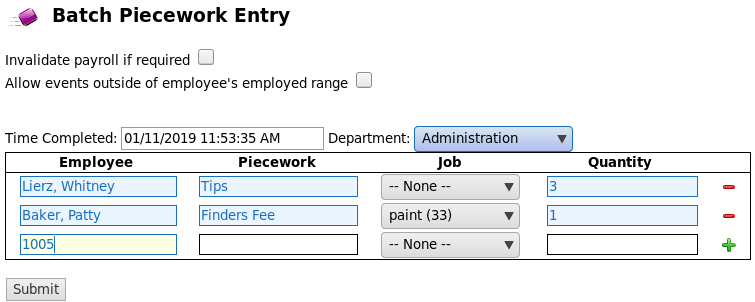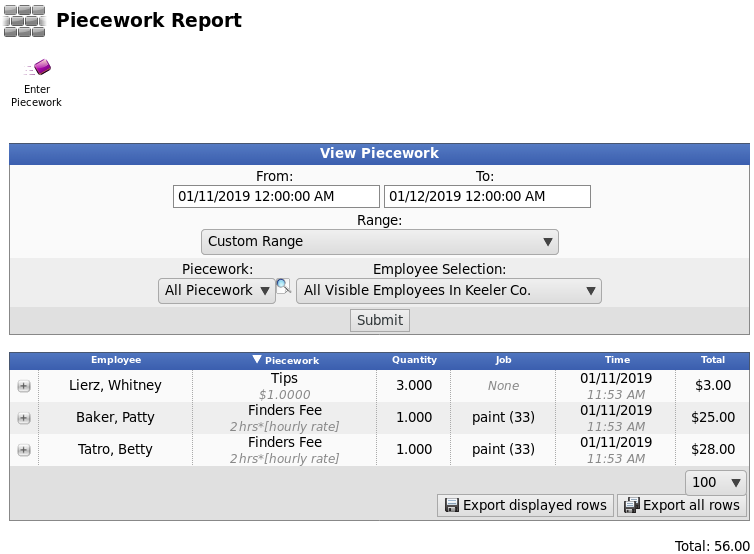|
|
Applies to versions: 3.0, 3.1, 3.2, 3.3, 4.0
Batch Piecework Entry
Batch Piecework Entry provides a quick way to manually enter piecework for multiple employees.To enter Batch Piecework, you must have an appropriate Piecework type configured on the Piecework Administration Page.
Using the left pane Main Menu » under Administration, click on: Piecework » Batch Piecework Entry
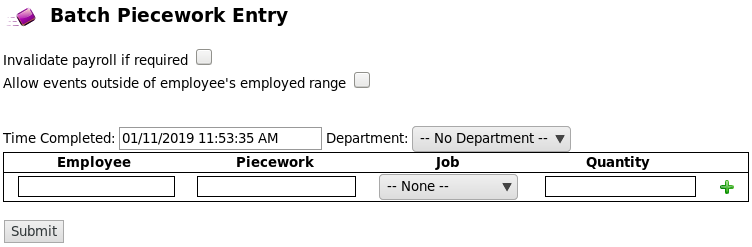
Enter Batch Piecework
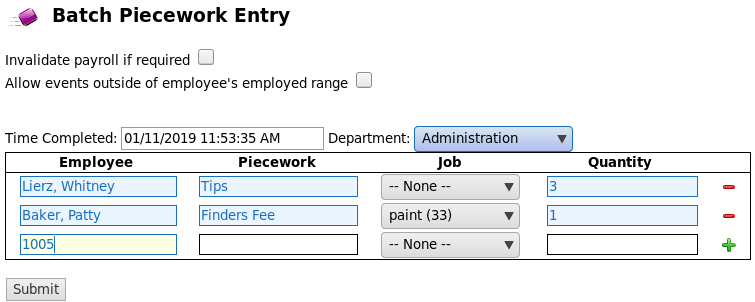
- To Invalidate payroll if required to add piecework, check the first box.
- To Allow events outside of employee's employed range, check the corresponding box.
- Enter the date and Time the piecework was Completed.
- Click on the field to display a calendar and then select the date. This field can also be edited in place so just click in the box and type over the displayed date and time.
- Select the Department associated with this piecework event.
- Type the Employees badge number associated with this piecework event then press tab or enter. The employees name will replace the number you just typed in the box.
NOTE: To check, change, or assign a badge number to an employee, go to the Employee Admin page. Click on the ID/Badge number for that employee which takes you to the Employment tab. To change, enter a number in the "ID / Badge" field and click "Save Row".
- Type the Piecework code and press the tab or enter key. The name of the piecework will replace the number you just typed in the box.
NOTE: To assign a number to a type of piecework, go to the Piecework Admin page and enter a number in the "Piecework Code" field. Be sure to click "Save Row" when you are done.
- Optionally, select the Job with which this piecework event is associated.
NOTE: This option only appears if a job(s) has been selected to be tracked against piecework. See JOBS article 970 for instructions under the ENTER JOB DETAILS section.
- Quantity: Enter the number of piecework units for the event.
- Click the Submit button to add the entry.
View, Edit or Delete Piecework Events
To view, edit, or delete the Batch Entry Piecework you just submitted, go to the Piecework Report page, found under Piecework in the left hand main menu. Select the time range, piecework type, and employees to include in the report. Piecework that falls within these specs will appear in the table. See the "Piecework Report" article for further instructions.
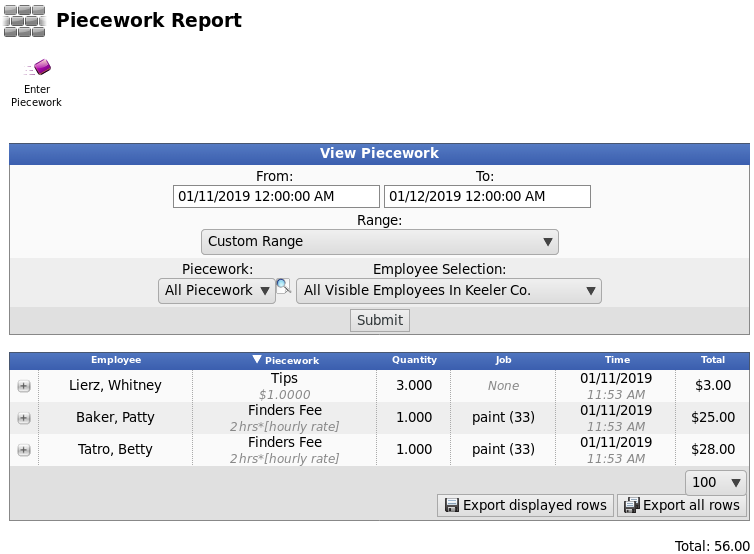
|

 Information
Information Sales
Sales Support
Support