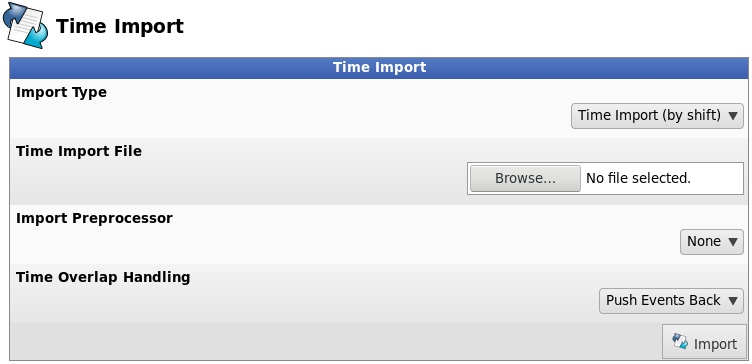|
|
Applies to versions: 3.0, 3.1, 3.2, 3.3, 4.0
Batch Time Import
Batch Time Import allows importing a spreadsheet of hours worked on shifts by one or more employees.
Using the left pane Main Menu » Administration, click on: Clocking » Import Time
or from the Batch Time Entry page, click on the Import Time icon at the top of the page. at the top of the page.
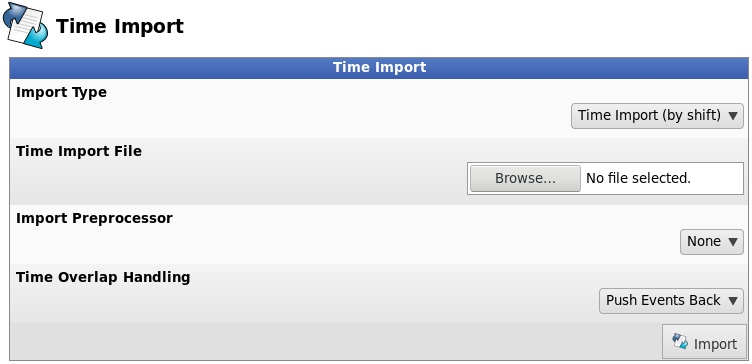
Preparing the File
- Follow the links in the Help section of your TimeIPS system to view the detailed Time Import Format instructions and/or use the "Generate Template" function. (To view the Help text, click on the top right drop down box on the Import Time page and select "All Help".) Use a spreadsheet program such as Excel™ or OpenOffice.org Calc and fill in your time data.
- The "Employee" column will look for employees based on name. You can change the column to "Badge Number" to look form employees based on badge number.
- Save your .csv file to your desktop/home directory.
Importing Time
- Select which import format type to use. (For more details, click the link to the Time Import Format instructions found in the Help text. To view the Help text, click on the top right drop down box on the Import Time page and select "All Help".)
- Click the Browse... button and select your .csv file with new time data.
- Import Preprocessor are named templates that can be used to rewrite import files before they are processed. (They may be configured via System > Import Preprocessors. For instructions, see the Import Preprocessors article.)
- Time Overlap Handling: Choose how the system should handle a situation where this import would create overlapping time events. The default behavior is to push back the imported events until they fit in a gap of time long enough to avoid overlaps; however, the event will be skipped if this action would push the event more than 24 hours past its given end time.
|

 Information
Information Sales
Sales Support
Support