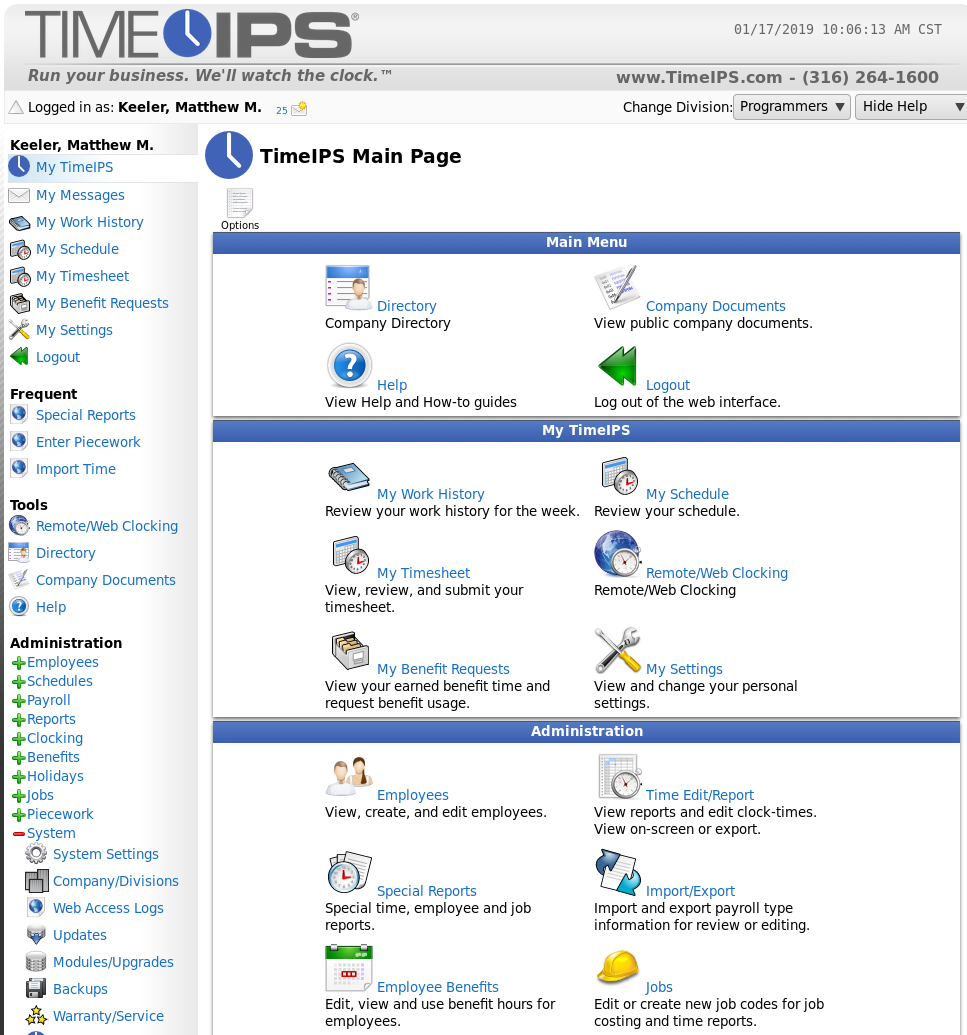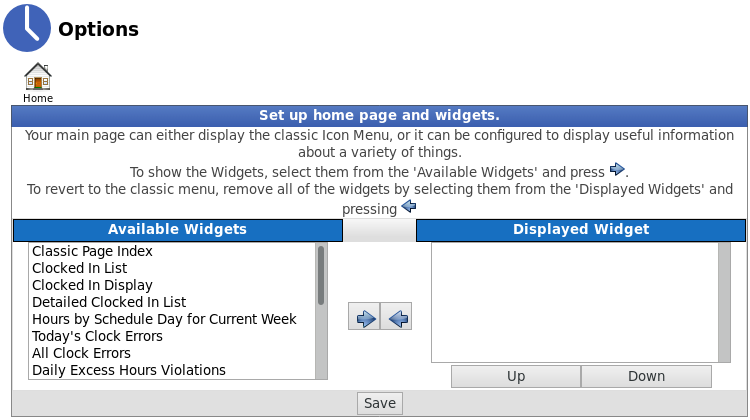|
|
Applies to versions: 3.0, 3.1, 3.2, 3.3, 4.0
My TimeIPS
My TimeIPS (aka the TimeIPS Main Page) is the default home page you see when you log in. From here, you can quickly access the wide range of TimeIPS options and controls.
NOTE: Employee and Manager View may differ depending on permission level assigned.
Sidebar
In addition to the quick links in the center of this page, all the different areas of the system are also listed in the sidebar menu in the left hand column.
- You can view your email alerts from the My Messages page, view your time worked from the My Work History page, view your schedule, look over and confirm your timesheet, view your current benefit levels and request time off, customize your TimeIPS experience through the My Settings page, and Logout in one click.
- Your most Frequented pages will be listed if you have chosen to show them. Configure this section on the My Settings page under the Display tab.
- You can clock in or out using the Remote Clocking feature.
- The Directory shows which employees are active and what their clocking status is.
- Store and share important documents with fellow employees under Company Documents.
- Help is sprinkled throughout the system. By default, the 'All Help' option is selected, providing information and tips relevant to that area of the system. General Help appears in light blue boxes at the top of most pages. Specific Help appears inline with the item it is referencing.
- As an Administrator, the Main Menu's Administration section is where to add and set up Employees, Schedules, Payroll, Reports, Clocking, Benefits, Holidays, Jobs, Piecework, and a variety of other aspects of the TimeIPS System.
Customize My TimeIPS
To customize the main page, click on the Options icon at the top of this page. Choose to keep the default view or display one or more "widgets" that provide a helpful quick-reference to things like employees currently clocked in, schedules, a list of clock errors, and much more!
|

 Information
Information Sales
Sales Support
Support