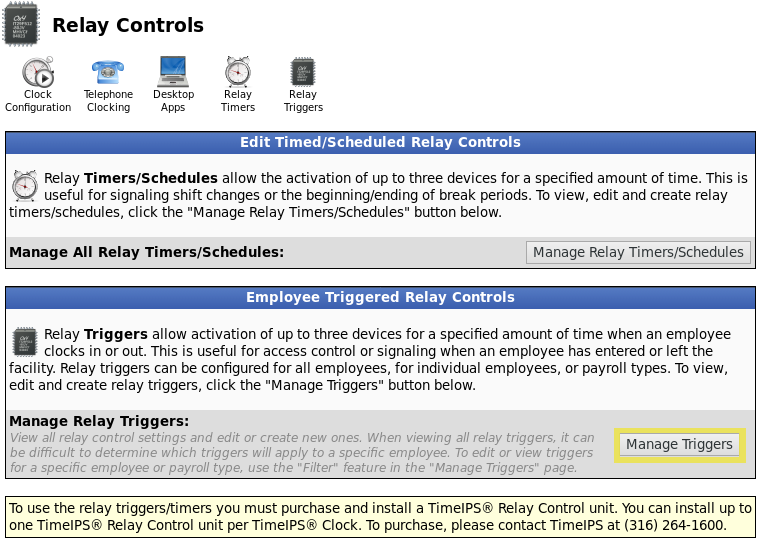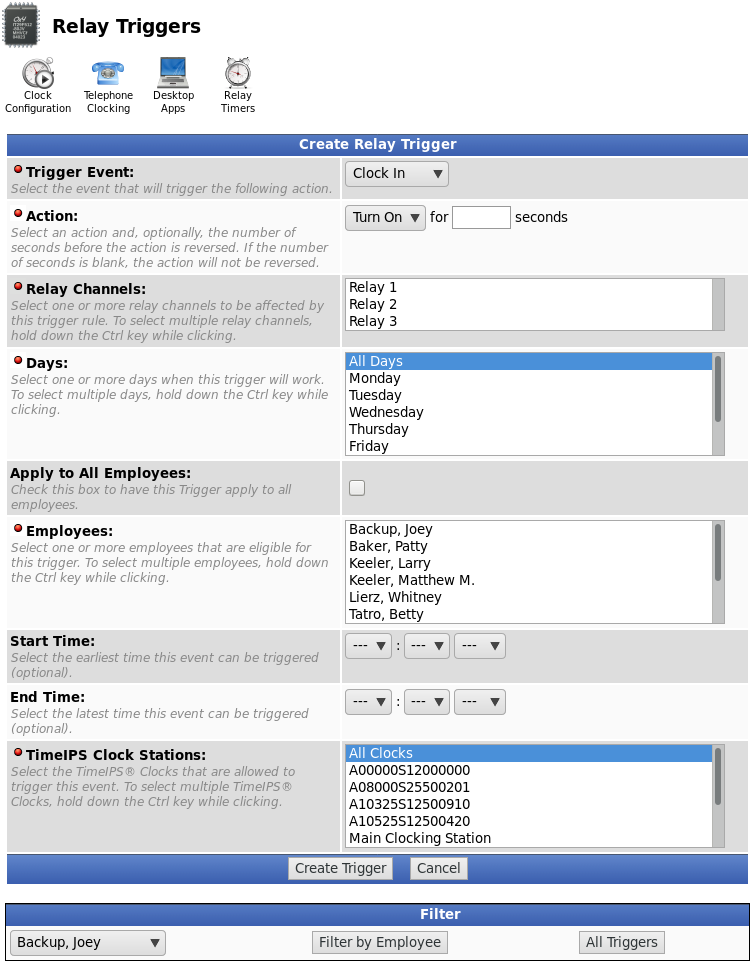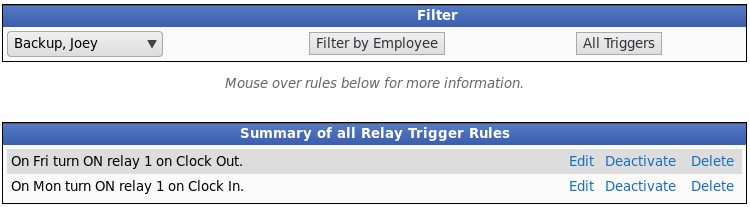|
|
Applies to versions: 3.0, 3.1, 3.2, 3.3
Relay Control: Manage Relay Triggers
Relay Triggers can be used to open doors or trigger lights/sounds when employees clock. This is useful for access control or signalling when an employee has entered or left the facility. Relay triggers can be configured for all employees, for individual employees, or payroll types. Up to three devices can be activated for a specified amount of time.
To use the relay triggers/timers you must purchase and install a TimeIPS® Relay Control unit from our secure website. You can install up to one TimeIPS® Relay Control unit per TimeIPS® Clock.
Using the left pane Main Menu » Administration, click on: Clocking » Relay Controls
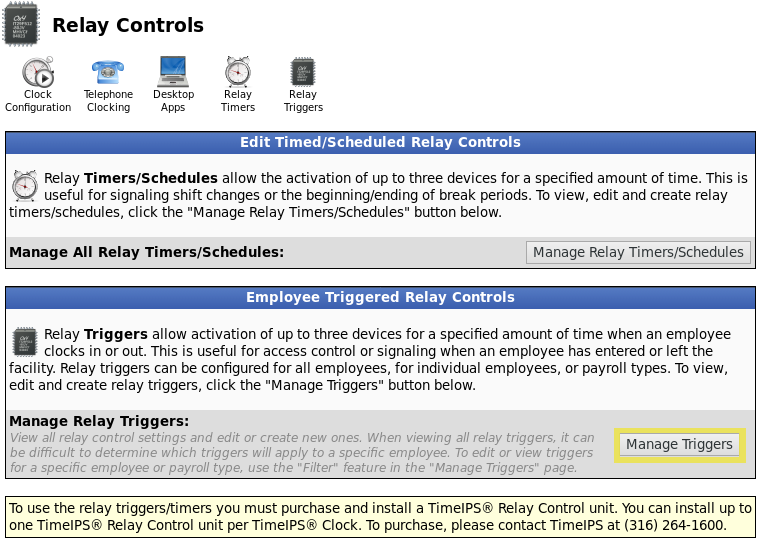
Click on the Manage Triggers button or the Relay Triggers icon  at the top. at the top.
Create a Trigger
- Select the Event that will trigger the following action.
- Select an Action and, optionally, the number of seconds before the action is reversed. If the number of seconds is blank, the action will not be reversed.
- Select one or more Relay Channels to be affected by this trigger rule. To select multiple relay channels, hold down the Ctrl key while clicking.
- Select one or more Days when this trigger will work. To select multiple days, hold down the Ctrl key while clicking.
- Check this box to have this trigger Apply to All Employees.
- Select one or more Employees that are eligible for this trigger. To select multiple employees, hold down the Ctrl key while clicking.
- Start Time: Select the earliest time this event can be triggered (optional).
- End Time: Select the latest time this event can be triggered (optional).
- Select the TimeIPS® Clock Stations that are allowed to trigger this event. To select multiple TimeIPS® clocks, hold down the Ctrl key while clicking. You may wish to name your stations in the Clock Configuration area.
- Click the Create Trigger button.
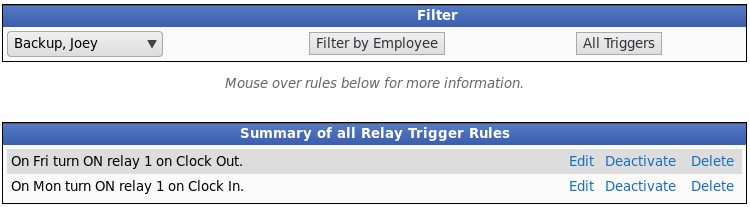
- The created Relay Triggers appear at the bottom of the page where they can Edited, Deactivated, or Deleted.
- To view only triggers associated with a specific employee, find and select that employee's name from the drop down menu. Click the Filter by Employee button and the results appear in the table below.
|

 Information
Information Sales
Sales Support
Support