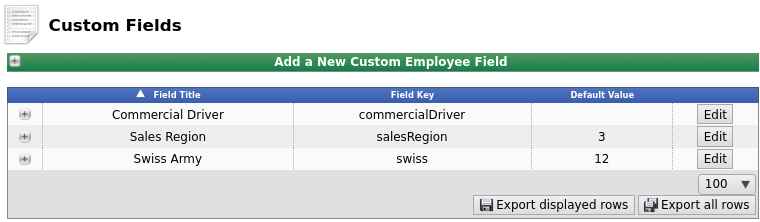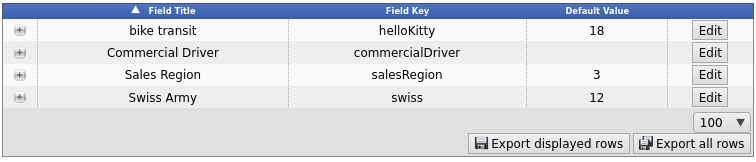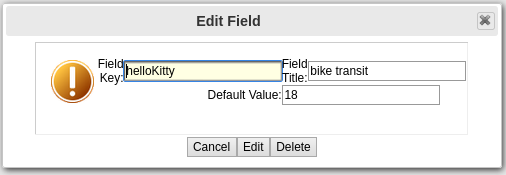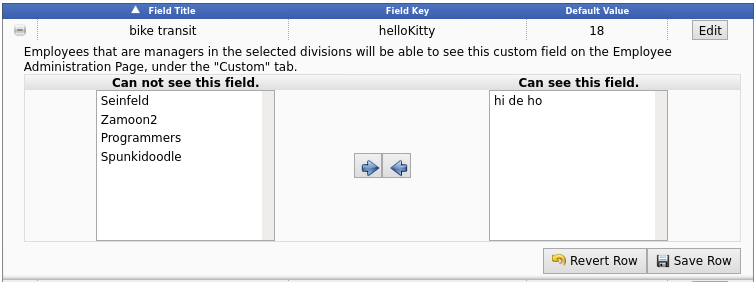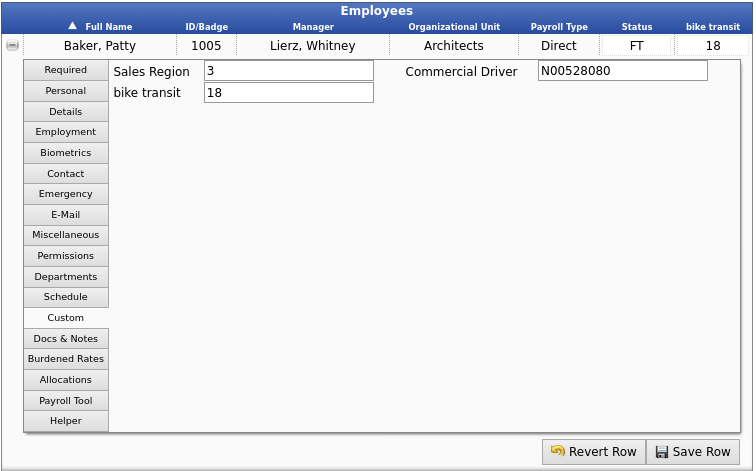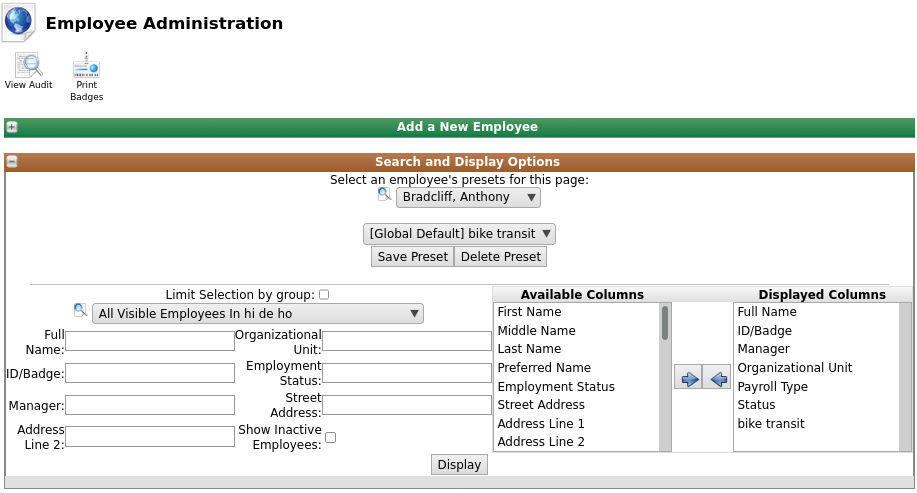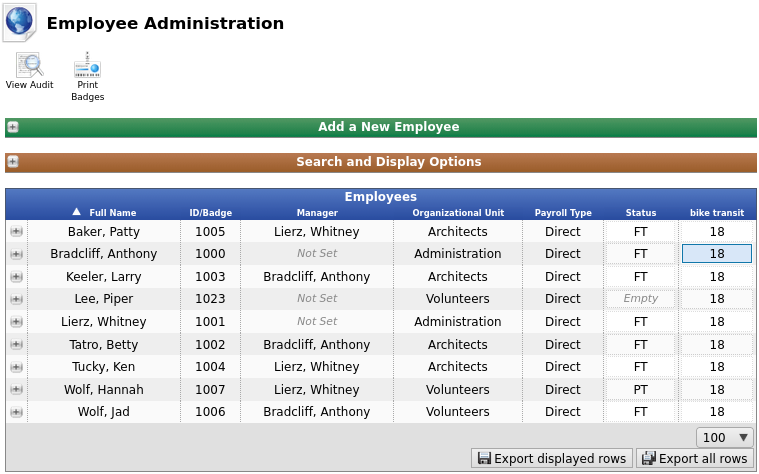|
|
Applies to versions: 3.1, 3.2, 3.3
Custom Fields
Custom Fields enable you to create custom data fields for employees that can be used in running Custom Payroll reports.
NOTE: This feature requires the IPSCDF module.
NOTE: This is tied to the permission that allows you to edit and add an employee to the system.
Using the left pane Main Menu » Administration, click on: Employees » Custom Fields
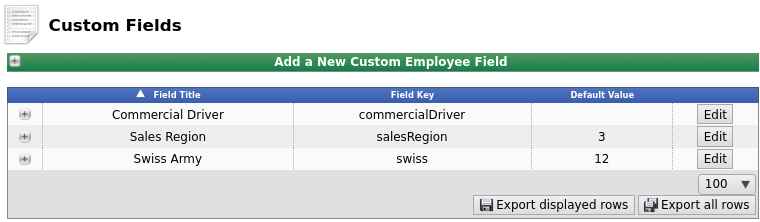
Creating a New Custom Field
- Click on the + (plus) sign in the upper left corner of the Add a New Custom Employee Field bar.
- Add a Field Key, descriptive Field Title, and Default Value.
- Then click the Add New Custom Employee Field button.
- The new Custom Field is now visible in the list below.
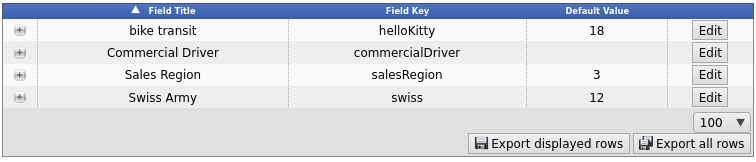
Edit
- To edit, click the Edit button to the right of the Custom Field.
- The Edit window will pop up. Simply correct the information and click the Edit button.
Delete
- From the Edit window, you can also delete this Custom Field by clicking the Delete button.
- You will be prompted to confirm the deletion.
Who Can See the Custom Field
- Click on the + (plus) sign to the left of the Field Title you created (shown here as "bike transit").
- To move divisions from one column to another, click on the division to highlight it and then click the left or right arrow to move it accordingly.
- Employees that are managers in the divisions listed in the Can see this field column, will be able to see the custom field on the Employee Administration Page, under the "Custom" tab.
View from Employee Administration Page
Using the left pane Main Menu » Administration, click on: Employees » Employees
- The Custom tab will display the custom fields which can be filled in with the employee's corresponding information.
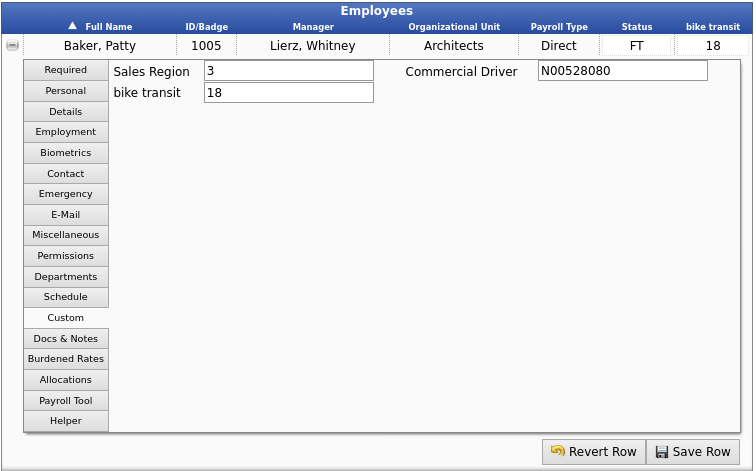
To Display the Custom Field in the Employee Table.
- The Custom Field value (highlighted in blue) can be edited from the custom tab or right here on the Employee table. From the table, just click on the value field and edit the text. The table will automatically update when you click outside that field.
Custom Payroll Reports
To include this Custom Field on a Custom Payroll Report, see the Custom Reporting/Payroll Export Settings Article.
|

 Information
Information Sales
Sales Support
Support