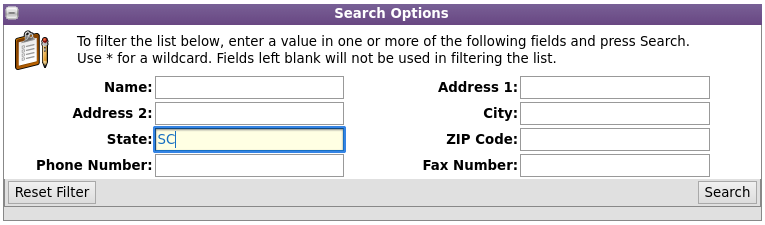Date printed: 07-14-2025 Last updated: 12-22-2021
To view our complete support knowledge base and most current version of this article visit support.timeips.com.
 Information
Information  Sales
Sales  Support
Support Date printed: 07-14-2025 Last updated: 12-22-2021 To view our complete support knowledge base and most current version of this article visit support.timeips.com. |
316-264-1600 Information Information  Sales Sales  Support Support |
Job Customers allow you to assign a customer to a specific job or jobs for billing purposes
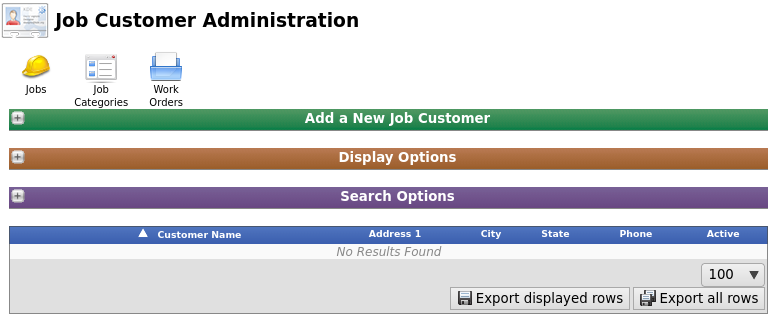
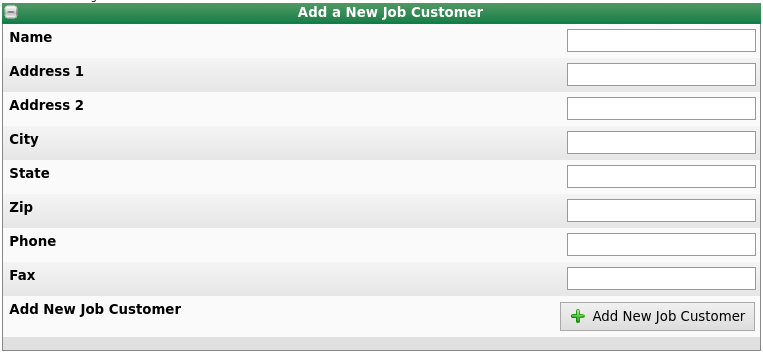
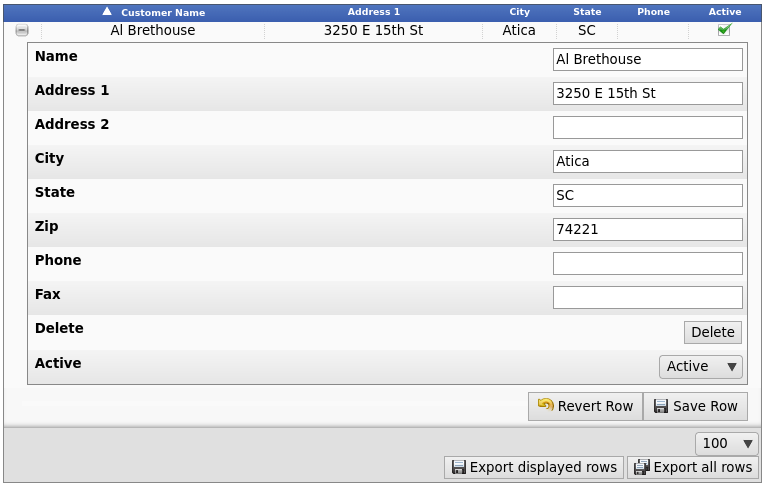

To filter the list below, enter a value in one or more of the following fields and click the Search button. Use * for a wildcard. Fields left blank will not be used in filtering the list.