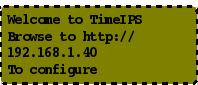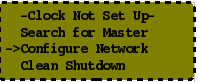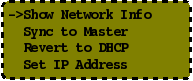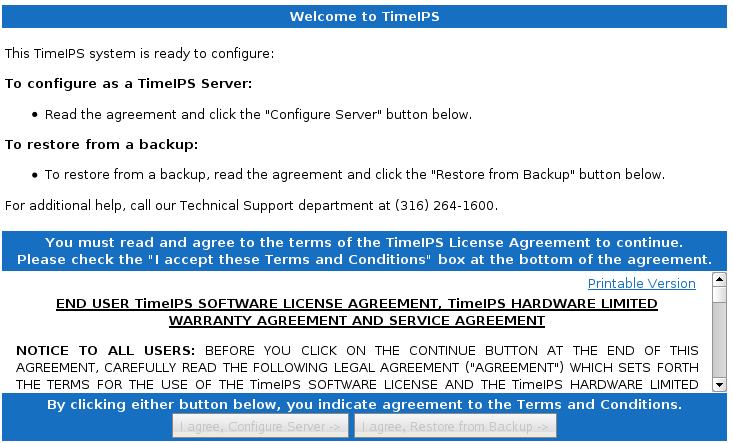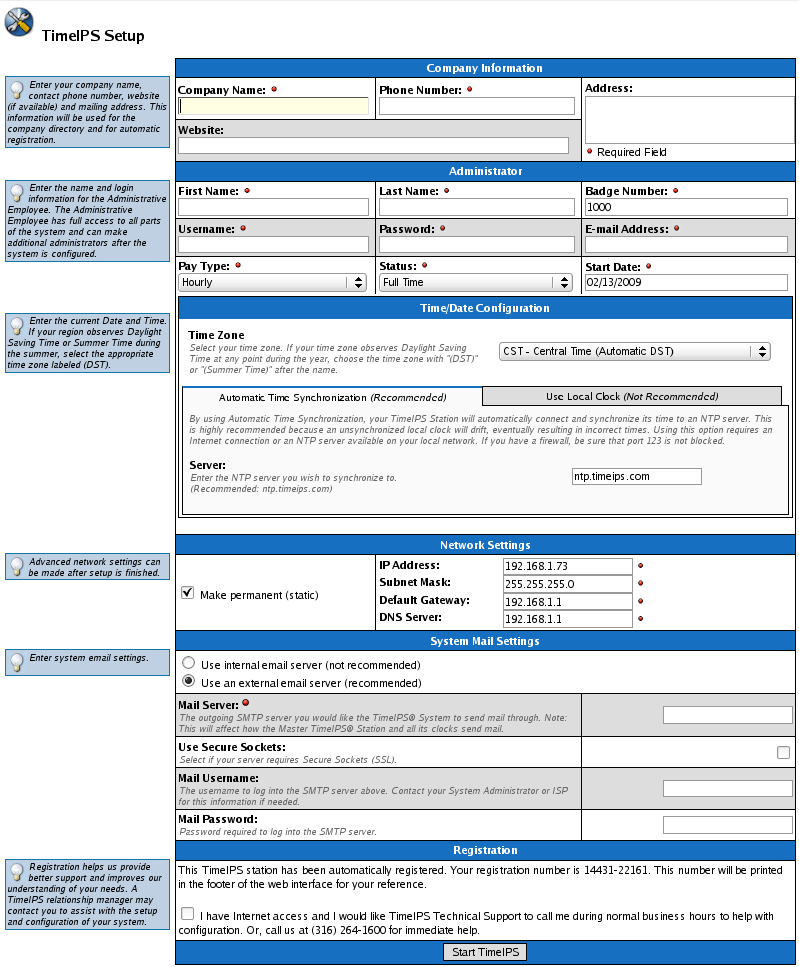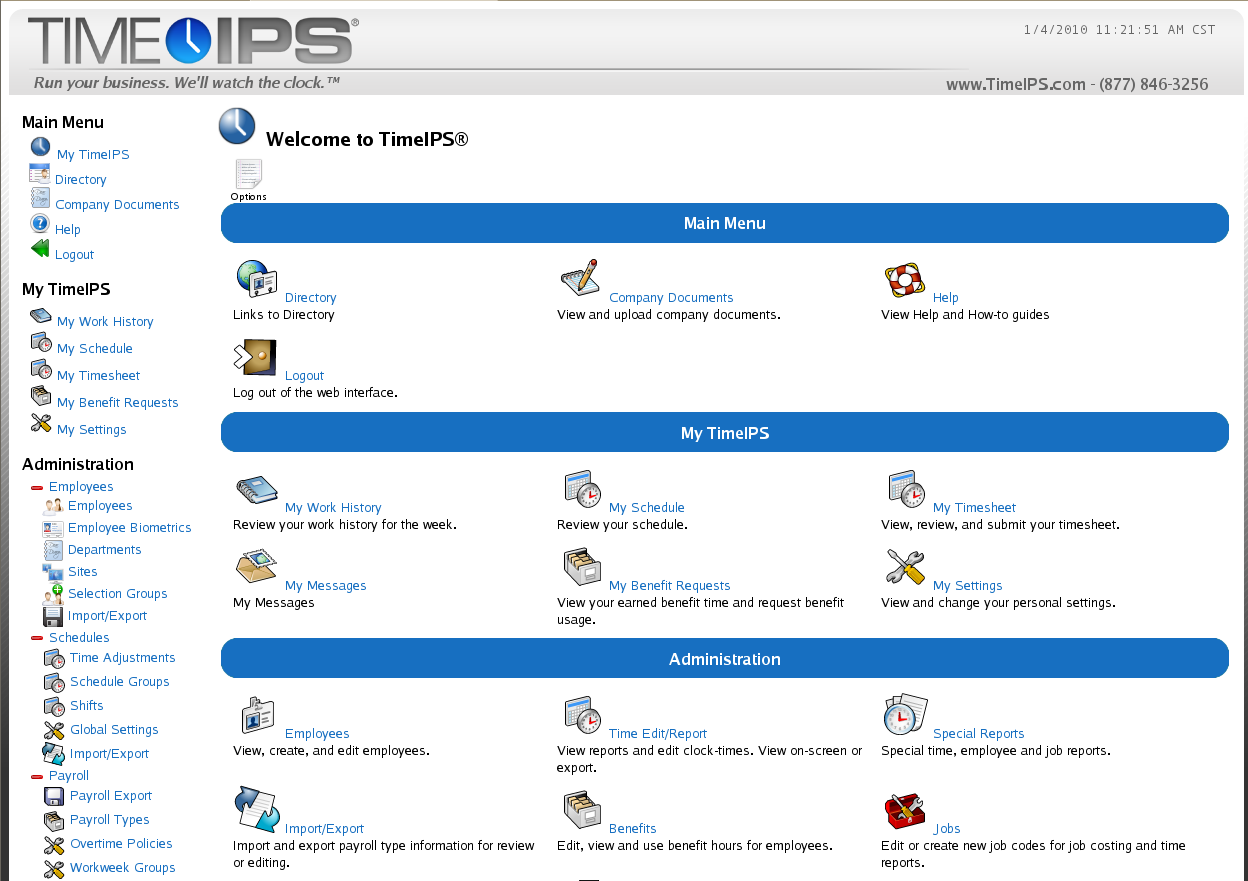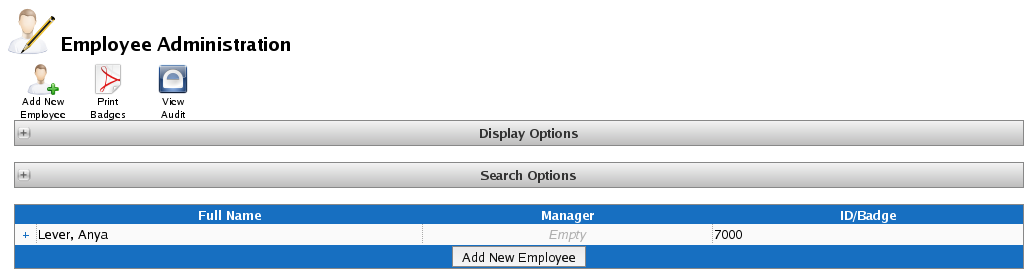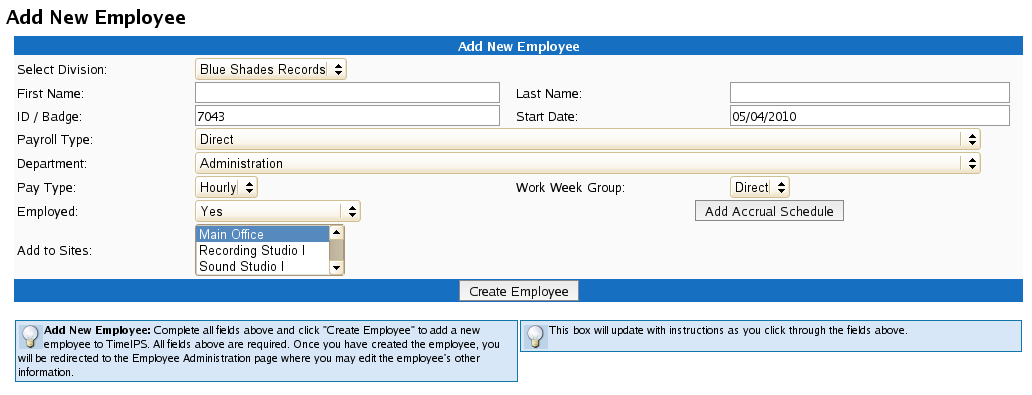316-264-1600 Information Information Sales Sales Support Support |
|
Applies to versions: 1.10, 1.11Initial Configuration of a Server (Master) SystemTimeIPS Server TypesTimeIPS Servers are available as dedicated hardware servers (network appliances), hosted accounts (TimeIPS ASP), or as a virtual machine (TimeIPS VM). The configuration process for each is similar after the server is running.
The Configuration ProcessAfter your server is accessible on the network, the configuration process includes reviewing and accepting the license agreement, entering basic company information and creating a Full Access "Administrative Employee." The configuration process usually just takes a few minutes. Once completed, you can add and edit all settings and employee records as needed.
TimeIPS Hardware Server: Initial ConfigurationOnce a TimeIPS hardware server has been connected to your network, you will need a PC or laptop with a web browser to navigate to the IP address shown on a monitor (or optional LCD Display) connected to the TimeIPS Server. After the boot process is completed, select "Configure Network" on the initial menu, then "Show Network Info" to view the current IP address.
Initial Configuration
NOTE: TimeIPS ASP systems will have fewer options on the initial configuration page as shown below.
Prepare Your System for Employees
It is essential that you begin by creating OverTime Policies and Workweek Groups for your employees to belong to when you add them. Please read Understanding Overtime Policies and Workweek Groups and be sure that when adding employees, you assign them to an appropriate Workweek group.
Prepare Your Employee Data
You can manually enter your employees into TimeIPS (see instructions below) or you can import the employee data from a spreadsheet. (See Importing/Updating Employee, Department, or Site Information.) An employee's first and last name and a unique identifier (such as an employee number or badge number) are all that are initially required to set up an employee record. However, TimeIPS has the ability to maintain a vast array of employee details. Additional employee information can be added or edited at any time after the employee record has been created. For initial setup, we recommend you prepare a list of your employees by first and last name and a unique identifier, such as an employee number or badge number. NOTE: TimeIPS uses the badge number field to store the unique identifier for each employee. TimeIPS will automatically generate badge numbers for your employees if you do not assign them.
Manually Add Employees to TimeIPS
NOTE: See the Tabbed Employee Administration View for more information about the different employee tabs.
Once your employees are entered into TimeIPS, your TimeIPS system is ready for employees to begin clocking!See Also: What's New in TimeIPS? (1.3, 1.4, 1.5, 1.6, 1.8, 1.9, 1.10, 1.11, 2.0, 2.1, 2.2, 2.3, 2.4, 2.5, 3.0, 3.1, 3.2, 3.3) |