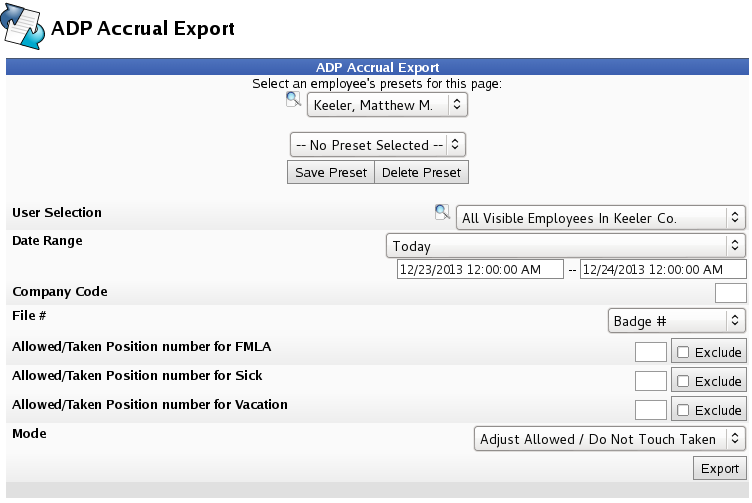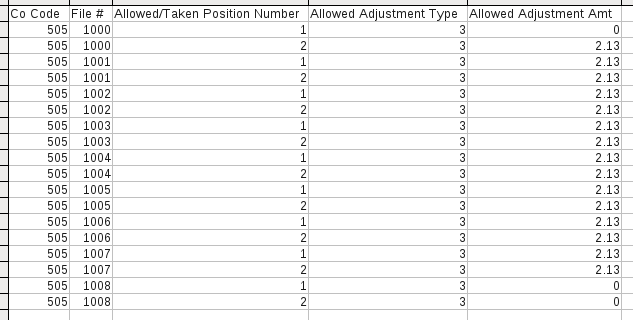316-264-1600 Information Information Sales Sales Support Support |
|
Applies to versions: 2.0, 2.1, 2.2, 2.3, 2.4, 2.5, 3.0, 3.1, 3.2, 3.3ADP Accrual ExportThe ADP accrual export functionality allows one to track benefit information in the TimeIPS system while still easily keeping one's ADP information accurate and up-to-date.
There are three modes for this export -- Replace Allowed / Set Taken to 0, Replace Allowed / Do Not Touch Taken, and Adjust Allowed / Do Not Touch Taken. When exporting using either of the Replace Allowed modes, only an ending date need be specified; otherwise, a date range will need to be supplied. Any mode will generate a total number of hours earned for each benefit type to be included.
Using the left pane Main Menu » Administration, click on: Benefits » Import/ExportClick on the ADP Export icon
|