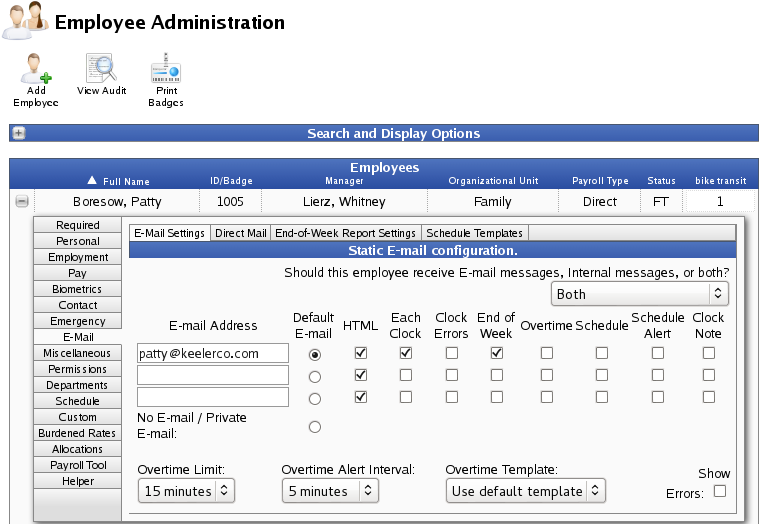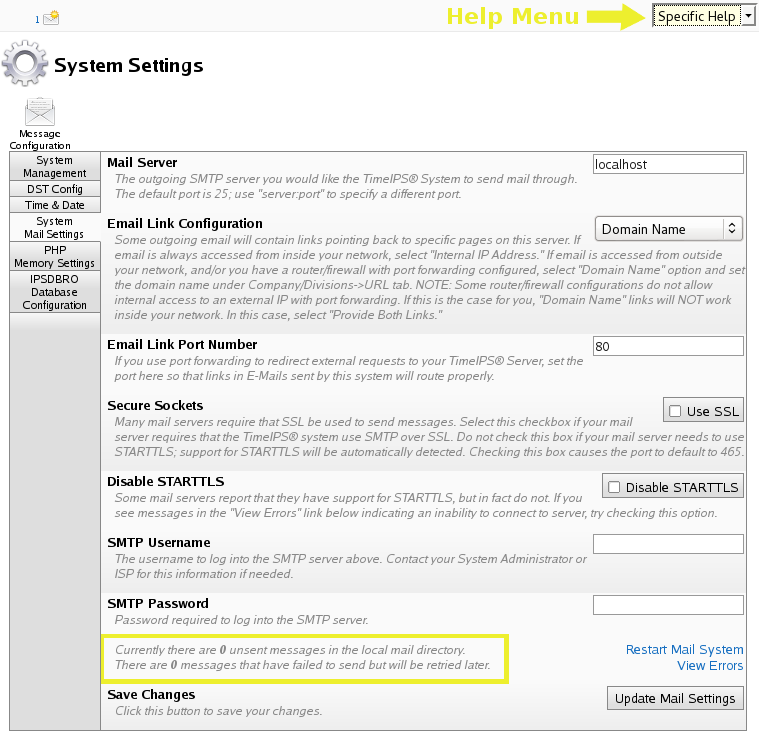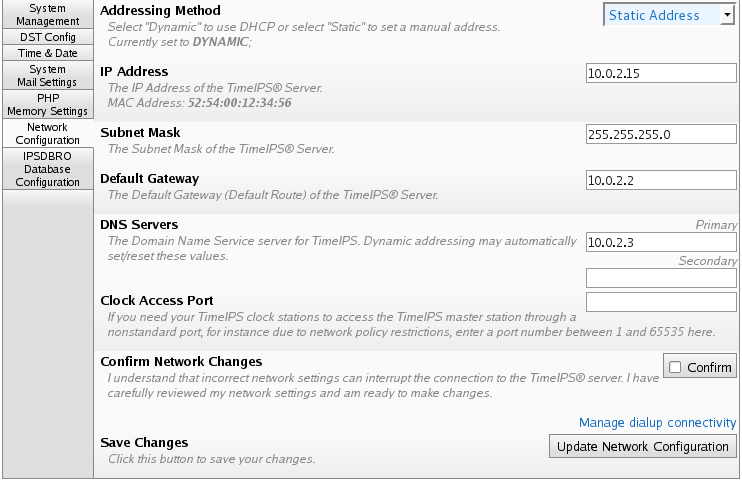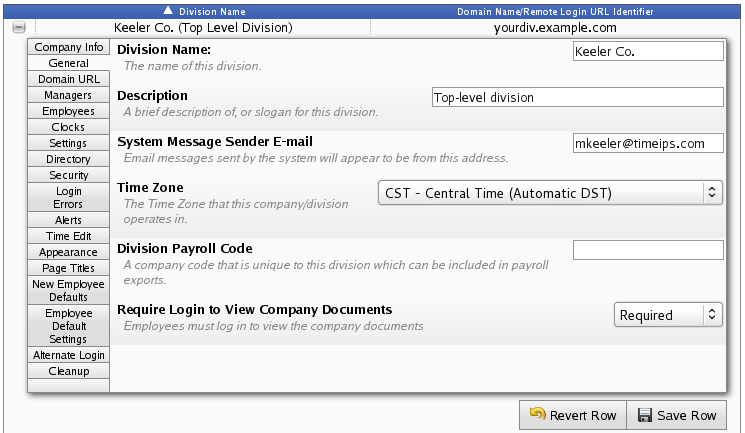|
|
Applies to versions: 2.0, 2.1, 2.2, 2.3, 2.4, 2.5, 3.0, 3.1, 3.2, 3.3
Cannot Send/Receive E-mails
NOTE: This is for non-ASP systems only. If you are using an ASP server and having issues with sending or receiving emails, contact TimeIPS technical support.
- Generate a test e-mail for delivery to your e-mail address.
- Go to Employees » Employees.
- On the Employee Administration screen, click on your name to expand your record. Your Personal tab will display.
- Click on the Email tab.
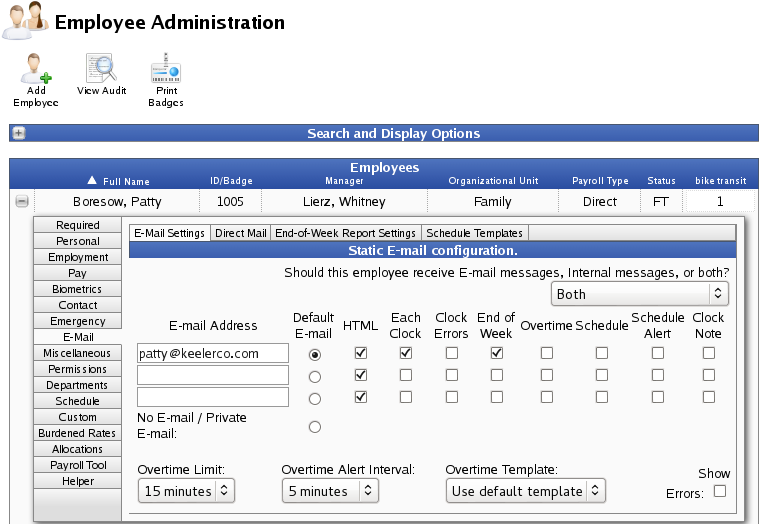
- Enter your e-mail address and check the Each Clock check box which will generate an e-mail each time you clock in and out.
- Clock in or out to generate the e-mail alert.
- Wait a few minutes and check the Inbox on your e-mail client (such as Outlook or Thunderbird) to see if the e-mail was received.
- Confirm that the e-mail was sent from TimeIPS.
- Go to System » System Settings. View the System Mail Settings tab.
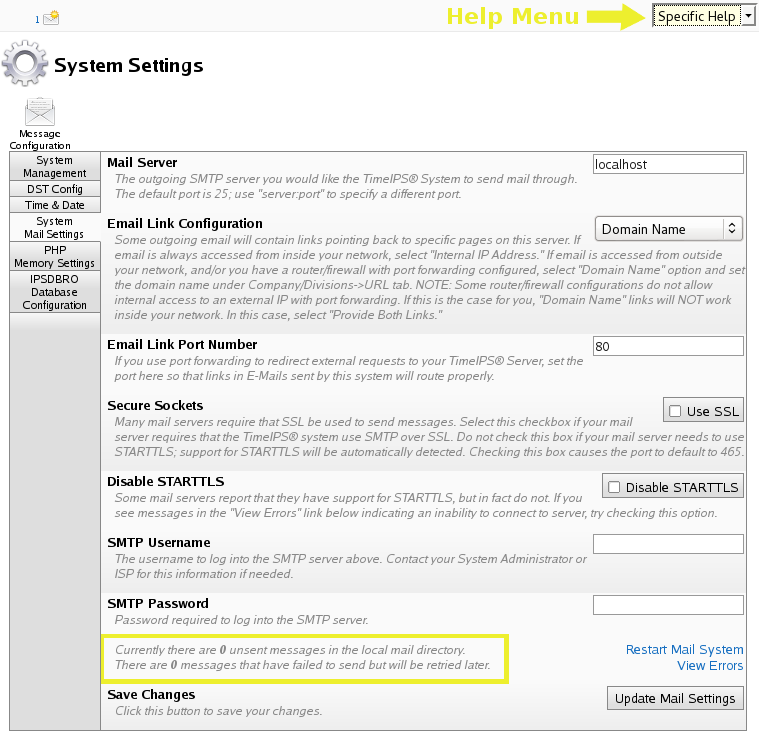
- Make sure to have either Specific Help or All Help showing. This option is available in the top right corner of any system page.
- View the notes at the bottom under the SMTP Password section.
Currently there are 0 unsent messages in the local mail directory.
- The number of unsent messages indicates the number of emails waiting to be sent. TimeIPS attempts to send Unsent Messages approximately once a minute.
There are 0 messages that have failed to send but will be retried later.
- The number of messages that have failed indicates the number of messages TimeIPS has attempted to send multiple times but is unable to. Failed messages are retried approximately once an hour.
- If there are unsent messages:
- Wait 60 seconds then refresh the page. If there are still unsent messages, TimeIPS is unable to connect to the designated Mail Server.
- Check your DNS settings.
- Go to System » System Settings. View the Network Configuration section.
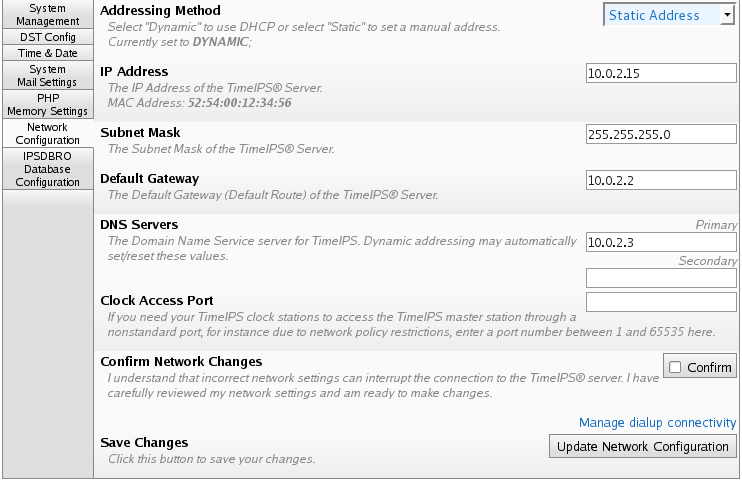
- Confirm with your network administrator that the DNS Servers are valid servers for your network. If necessary, change the DNS Server settings.
TIP: The following are public DNS servers: 207.217.126.81 (primary) and 151.164.1.7 (secondary)
- Check the "From" Address used for e-mail alerts.
- Go to System » Company/Divisions, General Tab
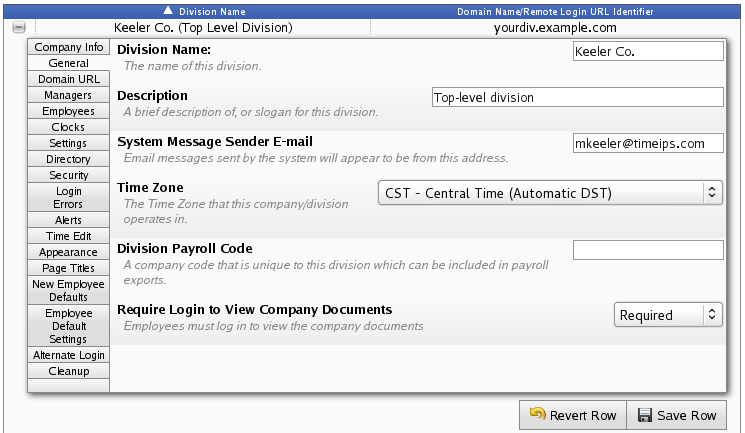
- Remove any punctuation from the System Message Sender E-mail on the General tab and from the Company Name (No HTML) on the Company Info tab.
NOTE: The reply address for emails sent from TimeIPS is the System Message Sender E-mail and the Company Name (no HTML). Some servers refuse to send e-mails from addresses with punctuation. Most versions of TimeIPS strip punctuation prior to sending the e-mail.
- Click on the Save Row button to save any changes.
- If there are no unsent messages, TimeIPS has successfully sent the e-mail through the designated Mail Server.
- If the Mail Server is currently "localhost", contact your network administrator or your Internet Server Provider to obtain a different Mail Server, Mail Username, and Mail Password that TimeIPS can use to send the messages.
NOTE: Many ISP's refuse messages sent from unknown servers through port 25. TimeIPS, therefore, allows you to identify the mail server TimeIPS should use to send the messages.
- Check the spam filters on your e-mail client (such as Outlook or Thunderbird), to ensure that the messages are not being filtered. Refer to the user documentation for your specific e-mail client for further information.
- Ensure that the proper ports are opened through your router. See Ports used by TimeIPS
|

 Information
Information Sales
Sales Support
Support