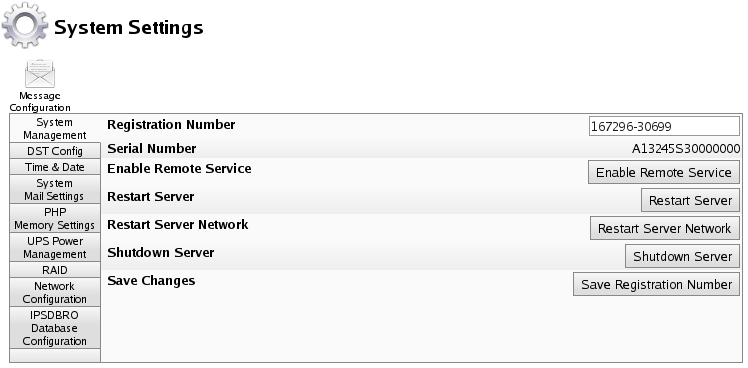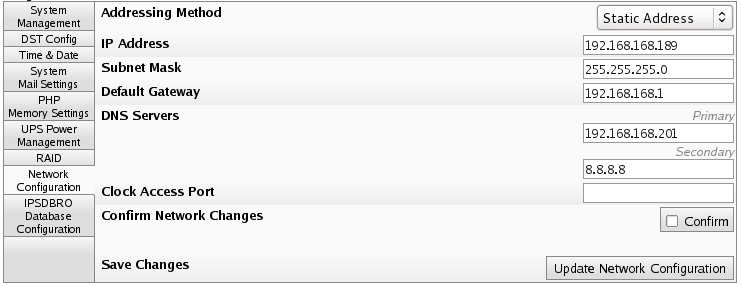Applies to versions: 2.0, 2.1, 2.2, 2.3, 2.4, 2.5, 3.0, 3.1, 3.2, 3.3
Adjusting Network Settings
TimeIPS initially uses DHCP (Dynamic Host Configuration Protocol) to automatically gain an IP address from your network during setup. Once your TimeIPS system has been configured, you need to assign it a static, or never changing, IP address for easy access to your TimeIPS system.
Using the left pane Main Menu » Administration, click on: System » System Settings
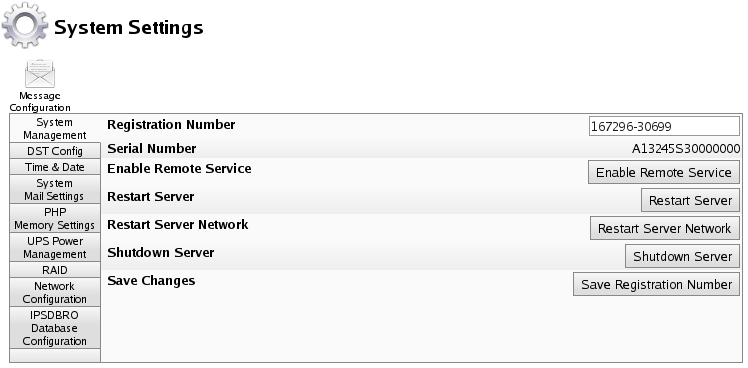
- Click on the Network Configuration tab to the left.
Network Configuration
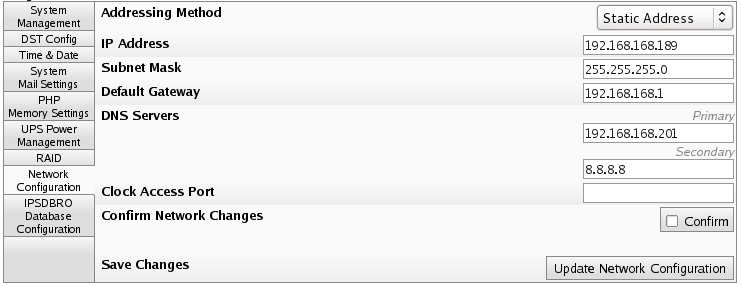
- Check the Confirm Network Change check box.
NOTE: If you are adjusting the Addressing Method, IP Address, Subnet Mast, or Default Gateway and the Addressing is currently STATIC, you first need to check the Confirm Network Change checkbox.
- Enter/Adjust the Addressing Method, IP Address, Subnet Mast, Default Gateway, DNS Servers, and Clock Access Port information as necessary.
- Use the Static Addressing Method whenever possible. Ask your network administrator what IP Address, Subnet Mask, and Default Gateway used on your network or, if your TimeIPS system is connected directly to your computer, you may set the automatically attained settings to static.
- A DNS (Domain Name System) Server translates domain names, such as demo.timeips.com, into its IP address, such as 192.168.1.225.
- If you need your TimeIPS clock stations to access the TimeIPS master station through a nonstandard port, for instance due to network policy restrictions, enter a Clock Access Port number between 1 and 65535 here.
- Click on the Update Network Configuration button to save the changes or any link in the left pane Main Menu to leave the page without applying the changes.
Setting Static Routes (Routing Table)
For advanced networks, TimeIPS can be configured with static routes. This can be done on TimeIPS master or client systems by browsing to http://{ip address of TimeIPS}/staticRoutes.php

 Information
Information  Sales
Sales  Support
Support
 Information
Information  Sales
Sales  Support
Support