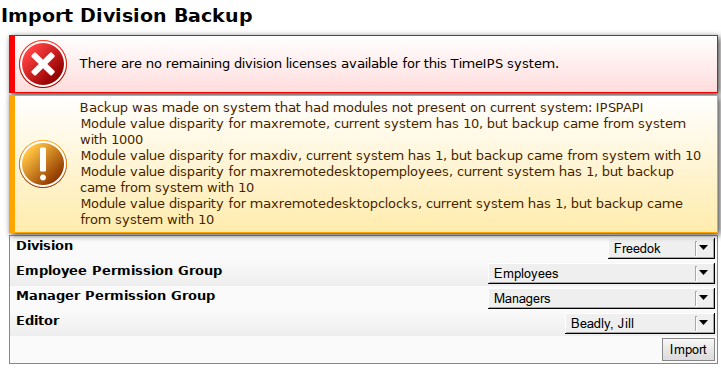|
|
Applies to versions: 2.2, 2.3, 2.4, 2.5, 3.0, 3.1, 3.2, 3.3
Import Division Backup
Local backups can be used to import a division.
Note: Importing divisions should be done with the assistance of the TimeIPS Technical Support Department. Contact us at 1-877-846-3256 (option 2) if you would like to utilize this feature.
Using the left pane Main Menu » Administration, click on: System » Company/Divisions
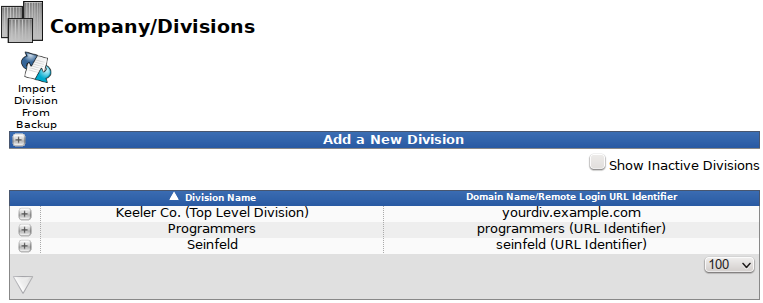
Click on the "Import Division From Backup" icon.

Special notes on some tyes of data:
- Permission Groups
- Employees with full access are not possible in a division. When importing a top-level division with employees having full access, these employees will no longer have full access permission. You will need to manually assign them to a suitable permission group within their division.
- Permission groups with the same name and exact same permissions will remain
- Permission groups with the same name but different permissions will be created under a new name. For example the "Employees" permission group would be created as "Employees - Division Import1"
- Global System Settings (including DST settings) belong to the system only. Settings from the backup being imported from will be ignored. All settings on the original system will remain. If there are important differences, manual review and adjustment will be needed.
- Telephone clocking configuration belongs to the system only. Settings for telephone clocking will need to be recreated in the new system.
- Clock configuration. Any connected walk-up clocks will need to be reset to factory defaults and reconfigured. This is critical as their internal cache will hold references to the previous configuration. The clocks will need to be assigned to the newly imported division manually.
To import the division backup:
- Save the backup file to your computer.
Note: A backup of at least 1.11.x is recommended for the most complete preservation of data and configuration. It is however possible to use a backup as old as 1.8.33.
- From the Import Division Backup page, click the Browse button and select your backup file.

- Click the Upload and Prepare Backup button.
Note: The upload may take a moment.
ERRORS
 If the receiving system does not have an available division license, the following error will appear. Contact TimeIPS to add additional division licenses. If the receiving system does not have an available division license, the following error will appear. Contact TimeIPS to add additional division licenses.
 If you have a mismatch of modules, you will receive a message detailing the differences between the systems. (Sample message below.) If you have a mismatch of modules, you will receive a message detailing the differences between the systems. (Sample message below.)
- Select the Division to import from the drop-down list.
- Select the Employee Permission Group. The employees being imported will belong to this permission group.
- Select the Manager Permission Group. The managers being imported will belong to this permission group.
- Select an Editor. This editor is assigned to any events whose editor was not imported.
- Click the Import button.
Note: The import may take a few minutes.
Success!
|

 Information
Information Sales
Sales Support
Support
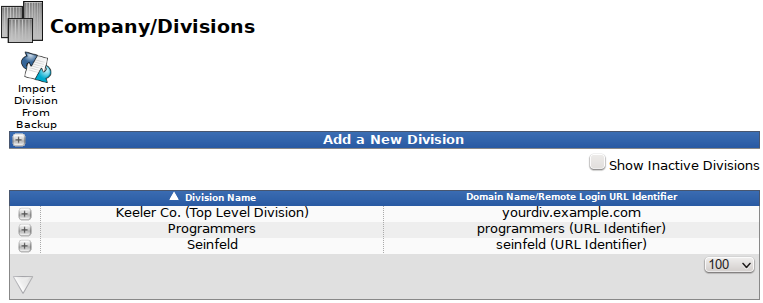

 If the receiving system does not have an available division license, the following error will appear. Contact TimeIPS to add additional division licenses.
If the receiving system does not have an available division license, the following error will appear. Contact TimeIPS to add additional division licenses. If you have a mismatch of modules, you will receive a message detailing the differences between the systems. (Sample message below.)
If you have a mismatch of modules, you will receive a message detailing the differences between the systems. (Sample message below.)