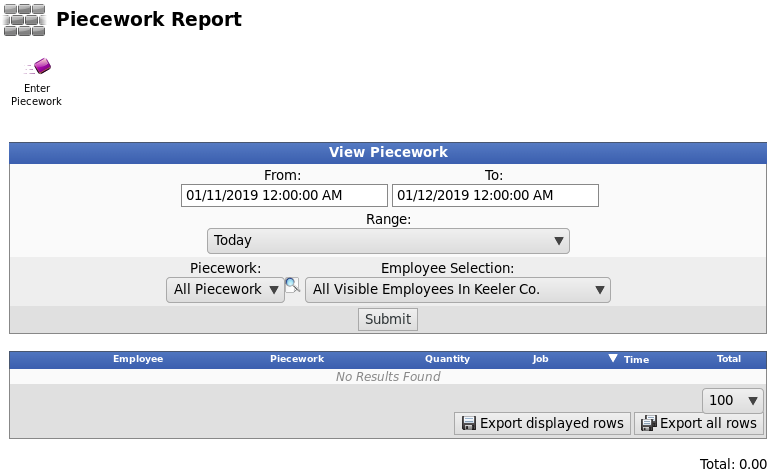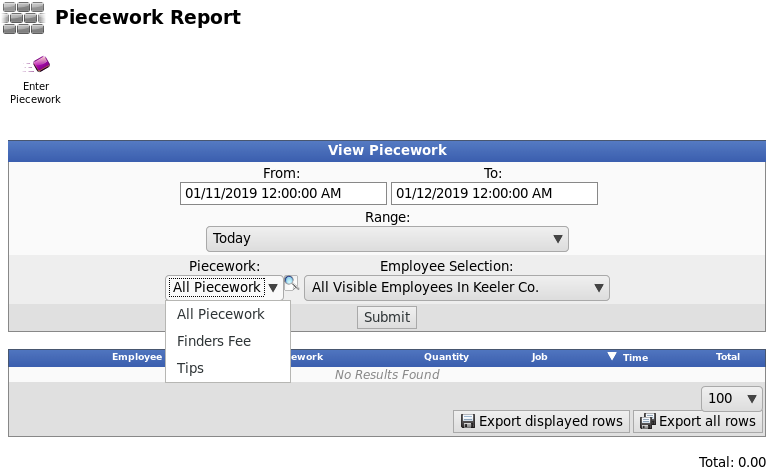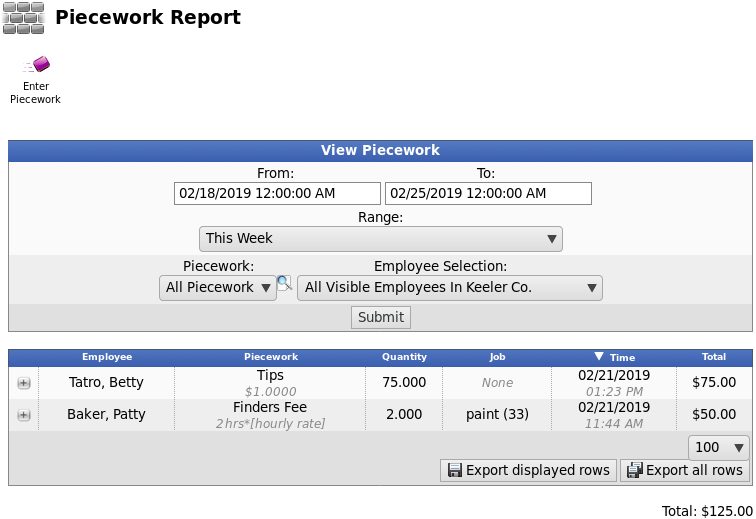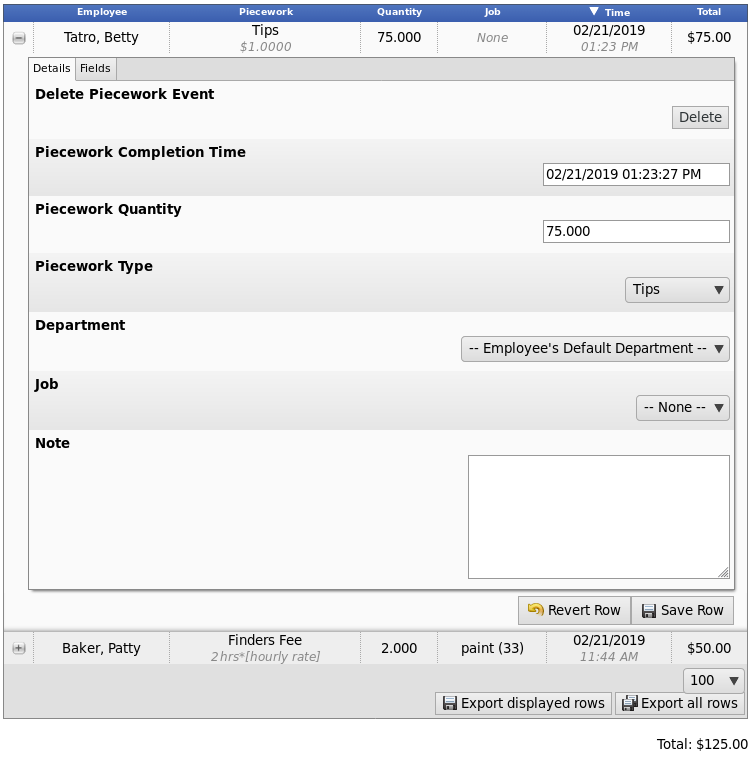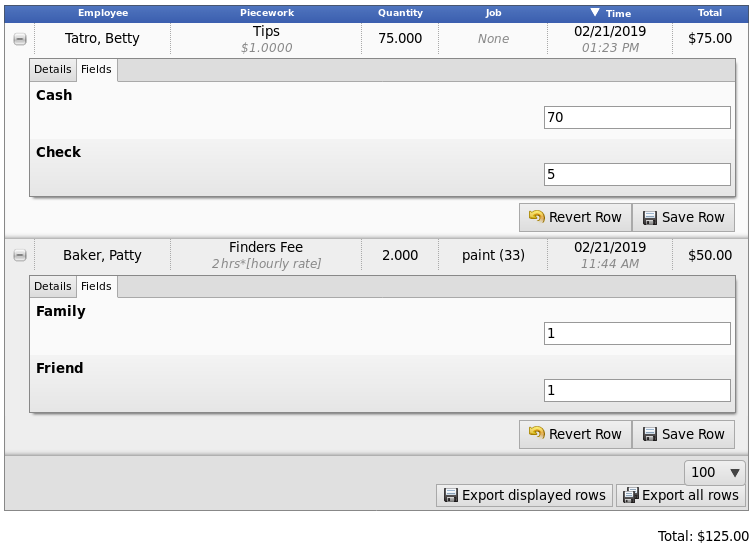Applies to versions: 3.0, 3.1, 3.2, 3.3
Piecework Report
The Piecework Report displays piecework earned by employees during a specified range of time. Corrections to the time, quantity, type, department, and note can be made here or piecework entries can even be deleted. (The Pay Rate is set on the Piecework Admin page. See the Piecework Admin article for instructions.)
Using the left pane Main Menu » Administration, click on: Piecework » Piecework Report
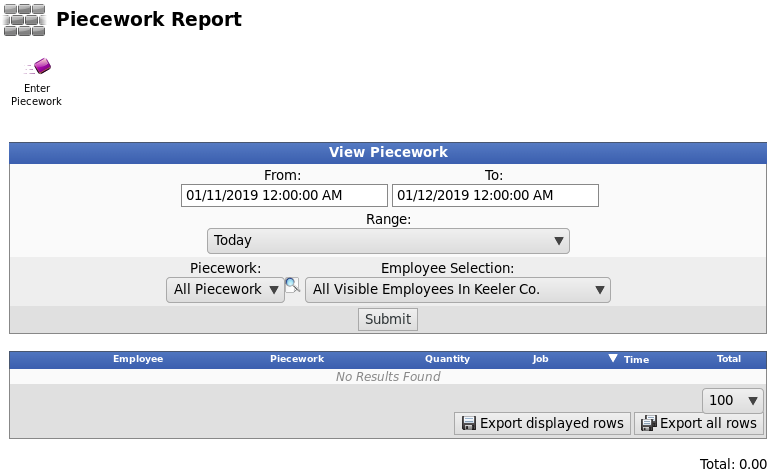
View Piecework
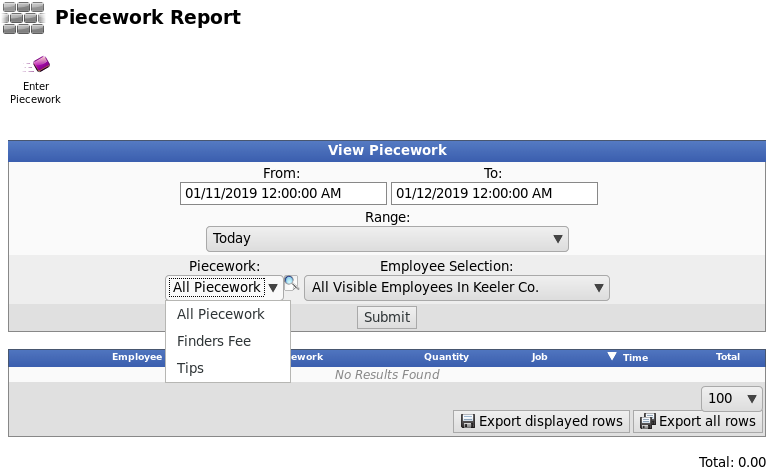
- Piecework Completion Time: Choose either a predefined or custom time range.
- Use the drop down menu to select a predefined range, such as "This week", "Last Month", and the current and last completed periods for your configured payroll types. You can use this selector to quickly access the most commonly used time ranges.
- You can also select a custom date range using the From and To fields. Click on the field to display a calendar and then field2select the date. This field can also be edited in place so just click in the box and type over the displayed date and time.
- From the drop down list, select the type of Piecework you want to use as a filter, otherwise leave it on "All Piecework".
- Employee Selection. Use this drop down list to filter which Employees you would like to see below. It works in conjunction with Employee Selection Groups, and your custom presets will appear in the list.
- Click on the Submit button to view the results below.
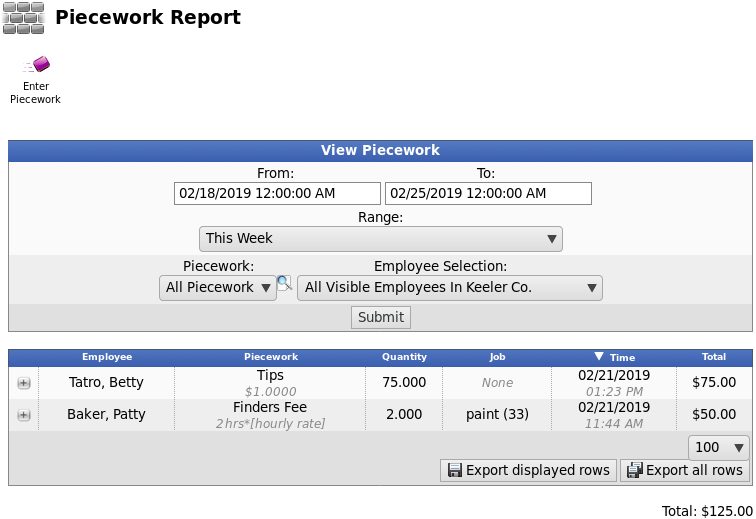
Edit Piecework Events
- Click the + (plus) sign to the left of the piecework event.
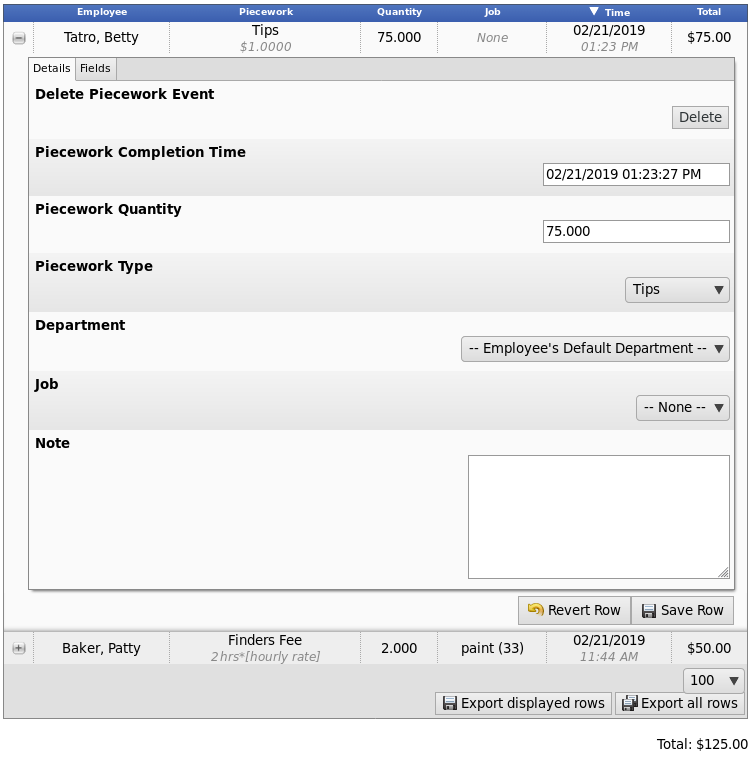
- Make any necessary changes or add an optional Note.
- From the Details tab, you can Delete the Piecework Event by clicking the Delete button.
- Click on the Save Row button to save the changes.
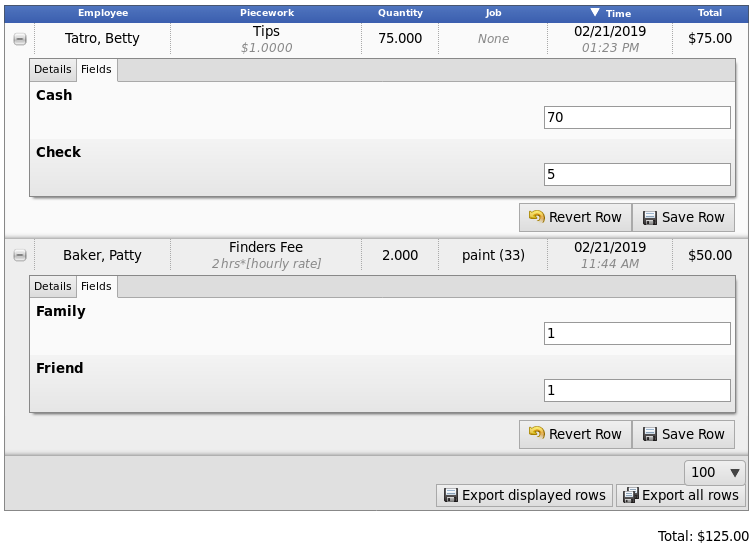
From the Fields tab, you can make selections or add notes to the fields you created on the Piecework Fields page. (See instructions in the Piecework Fields article.

 Information
Information  Sales
Sales  Support
Support
 Information
Information  Sales
Sales  Support
Support