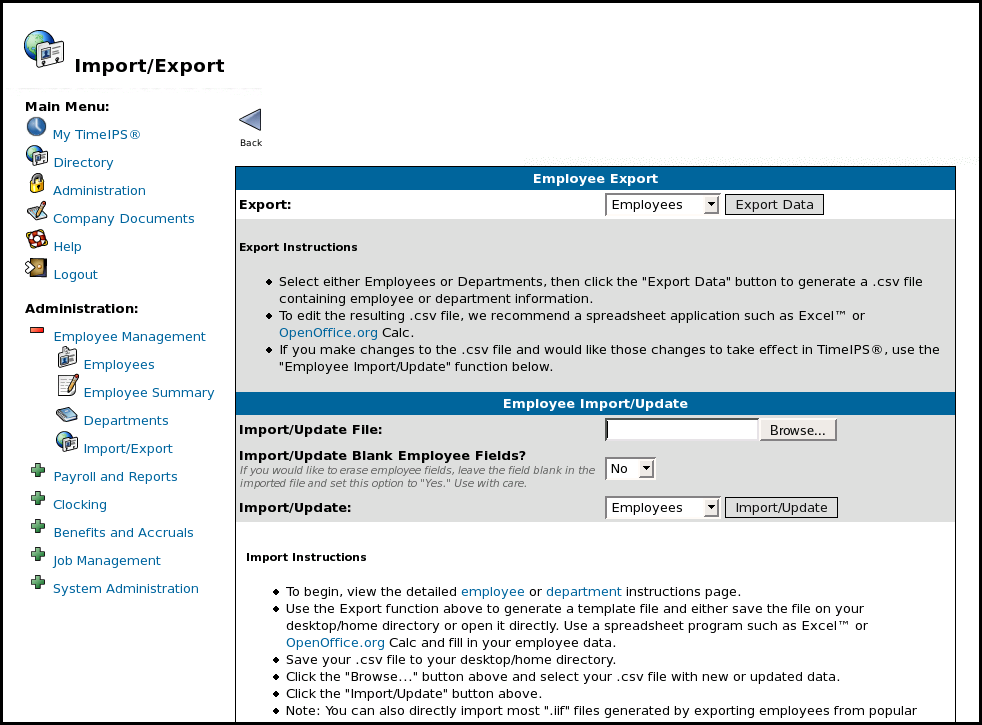316-264-1600 Information Information Sales Sales Support Support |
|
Applies to versions: 1.3, 1.4, 1.5, 1.6Importing Employee, Department or Site InformationTimeIPS can import Employee, Department, and Site information and can also update records using the TimeIPS Import/Update Feature. The TimeIPS  Employee Import and Export optional module is required. Employee Import and Export optional module is required.
Security Level Required: Employee Administrator or Payroll Administrator
The following file requirements must be met to import data into TimeIPS:
NOTE: By default, the import identifies employees by using the employee's last, first, and middle name. The names must match exactly during an update or a new employee will be created. To make changes to an employee's name, or in cases where multiple employees have the same name, you must specify a "key" other than name. On the import page, select the employee import with an alternate key, such as SSN. When using iapi, add a key=ssn or key=badge to the parameters list to use an alternate key. NOTE: Some fields, such as Pay Rate and Security Levels, include audit records when adjusted. The Import/Update Feature may not add audit records indicating the field was adjusted. See Also: Exporting Employee, Department or Site Information (1.3, 1.4, 1.5, 1.6) Adding New Employees Individually (1.3, 1.4) |