
|
|
Applies to versions: 1.4, 1.5, 1.6
Group Clock
The Group Clock feature allows managers and above access levels to clock in or out groups of employees. This feature can be helpful to track time during off-site training and allows managers to clock out employees they know are no longer on the premises.  The Schedules optional module is required. The Schedules optional module is required.
Security Level Required: Manager, Employee Administrator, or Payroll Administrator
Using the left pane Main Menu, click on: Administration » Clocking » Group Clock
To group clock employees IN
- Select the employees you want to clock in from the Currently Clocked Out window.
NOTE: Select a group of employees by clicking on their names while holding down the CTRL key.
 If clocking an employee or employees into a specific job, select the appropriate job code from the Job drop-down box in the Currently Clocked Out window. If clocking an employee or employees into a specific job, select the appropriate job code from the Job drop-down box in the Currently Clocked Out window.
NOTE:  As of version 1.5.8, if the employee has a "default job" selected on the Employment tab in Employee Administration, the employee's default job will automatically be selected when you choose the employee for Group Clocking. If you do not wish to group clock the employee into their default job, select a different job from the drop-down list.
- If necessary, select the clock in/out time and date using the calendar icon to the right of the date/time in each clock status window.
NOTE: The clock in and out time defaults to the current time.
- Enter any Administrative Notes for the Clock In or Out.
- If necessary, check the Flag as Clock Error checkbox.
TIP: Flagging the event as a clock error can be especially useful when the actual clock in/out time is unknown. Therefore, the time event can be recognized as a clock error and adjusted as necessary.
- Click on the Clock In -> button to clock your selected employees in.
To group clock employees OUT
- Select the employees you want to clock out from the Currently Clocked In window.
NOTE: Select a group of employees by clicking on their names while holding down the CTRL key.
- Click on the <- Clock Out button to clock your selected employees out.
NOTE: TimeIPS captures clock in and out times to the second.  As of version 1.5.7, TimeIPS excludes seconds when group clocking employees if any time rounding is used.
See Also:View Currently Clocked In Employees (1.3, 1.4, 1.5)Modules/Upgrades (1.3, 1.4, 1.5, 1.6) |

 Information
Information Sales
Sales Support
Support The Schedules optional module is required.
The Schedules optional module is required.
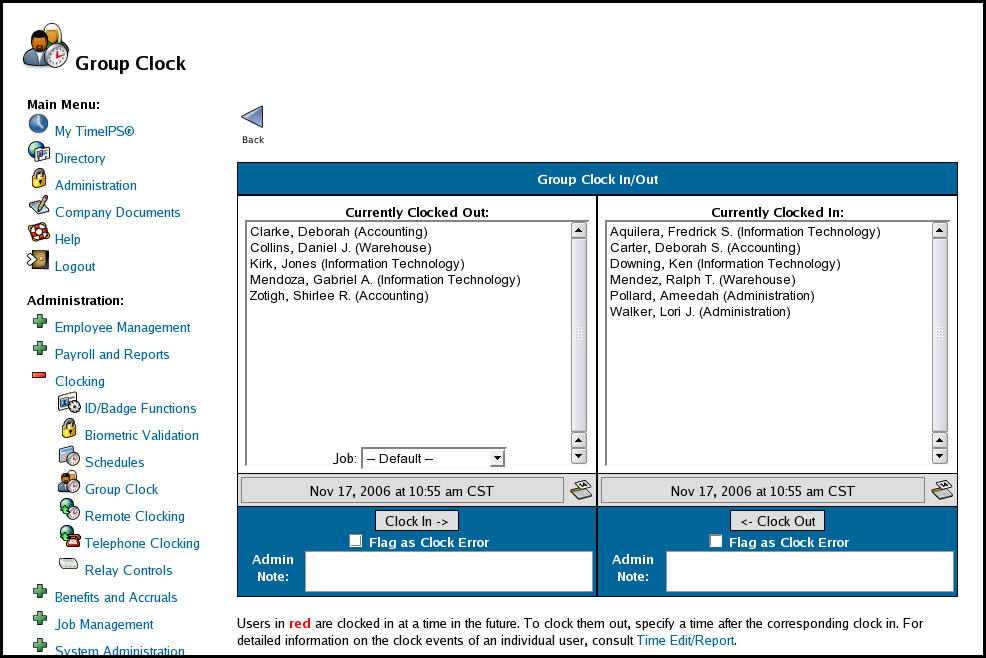
 If clocking an employee or employees into a specific job, select the appropriate job code from the Job drop-down box in the Currently Clocked Out window.
If clocking an employee or employees into a specific job, select the appropriate job code from the Job drop-down box in the Currently Clocked Out window.