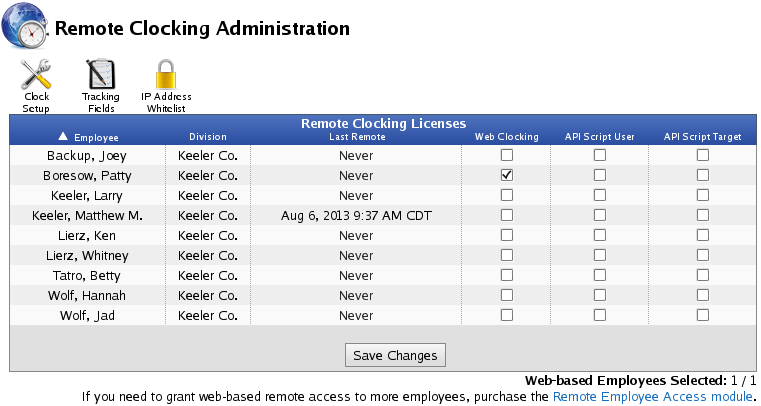316-264-1600 Information Information Sales Sales Support Support |
|
Applies to versions: 2.0, 2.1Remote ClockingRemote (Web/PC) clocking allows employees to clock in/out and check status using a web browser on any computer or web-enabled device, such as a smart phone.
Using the left pane Main Menu » Administration, click on: Clocking » Remote Clocking
To Grant Remote Clock AccessThe ability to use remote clocking is set per-employee. This allows permitting some employees to clock from their PC or mobile device, while requiring others to use a walk-up clock or telephone clocking, NOTE: Remote clocking licenses are purchased in sets of 10. View the Employees Selected counter at the bottom right to identify the number of employees granted remote clocking access and the maximum number of employees available for remote clocking access. NOTE: If you have one or more TimeIPS API Modules, you may also see the "API Script User" and "API Script Target" columns. These are used to control access to the API.
To set up the Clock, Tracking Fields or Whitelist, click on the icons at the top of the page and review the following support articles.
See Also: Remote Clock IP Whitelist (1.11, 2.0, 2.1, 2.2, 2.3, 2.4, 2.5, 3.0, 3.1) Tracking Fields (1.10, 1.11, 2.0, 2.1, 2.2, 2.3, 2.4, 2.5, 3.0, 3.1) Remote Clock Interface (1.11, 2.0, 2.1, 2.2) Remote Clock Setup (2.0, 2.1) |