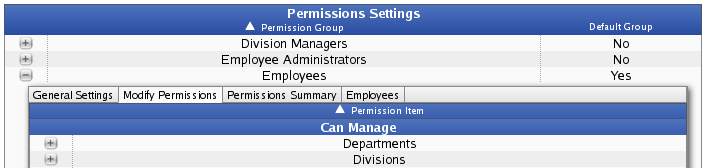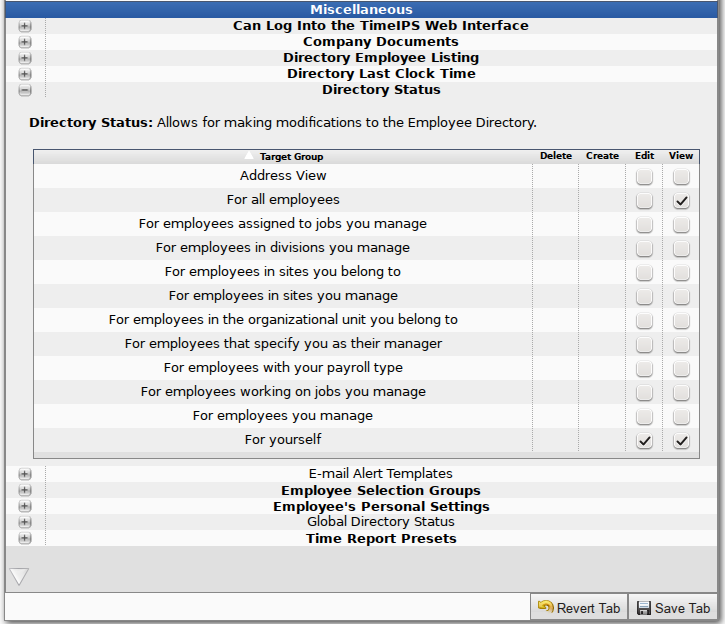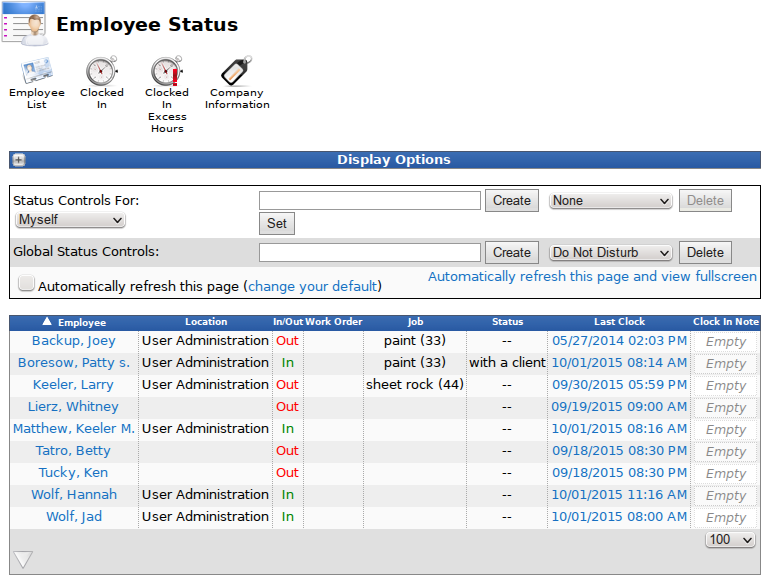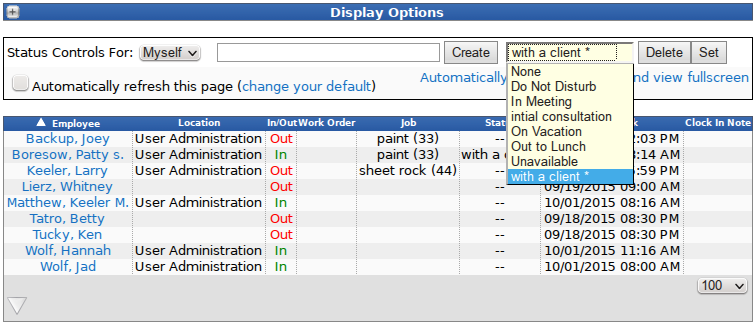316-264-1600 Information Information Sales Sales Support Support |
|
Applies to versions: 2.2, 2.3, 2.4, 2.5, 3.0, 3.1, 3.2, 3.3, 4.0Adding/Removing a Status MessageBy default, employees are able to view and edit their own Status message, as well as view other's status message. In order for employees to set the status message for other employees, Directory Status permissions must be set by a System Administrator. Using the left pane Main Menu » Administration, click on: Employees » Permissions
Using the left pane Main Menu under Tools, click on: Directory
Using a Default Status Message:
Adding a Custom Status Message:
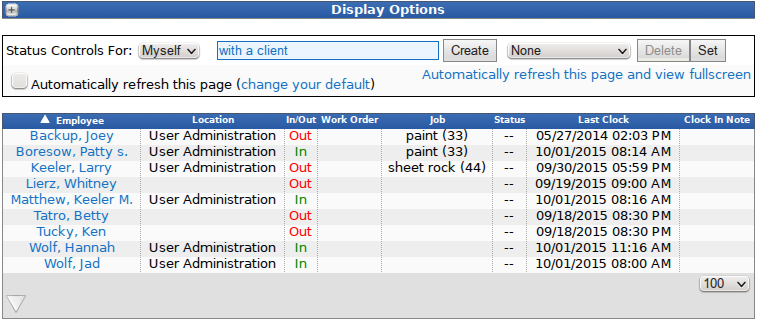
NOTE: Custom status messages are saved for each employee and can be re-used at any time.
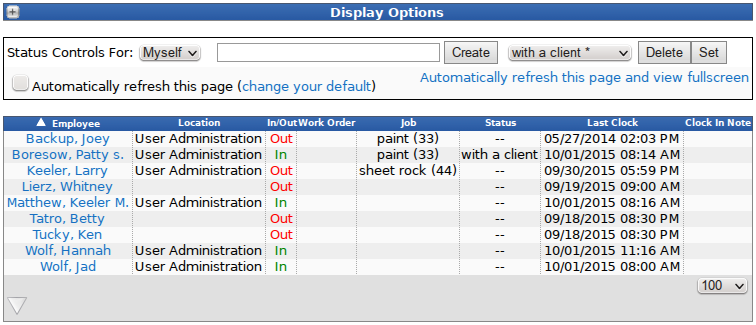
NOTE: In the image shown above, employee Patty created and set her message status to read "with a client". This message will remain on the Directory/Employee Status screen unless or until Patty, her manager, or someone else with permission to, changes it.
Removing a Custom Status Message:
TIP: If you were wanting to keep the status as a future option, but clear it from the employees current status... Select "None" from the drop down list and click the "Set" button.
NOTE: Payroll Administrators can also add, change or remove status messages from the default list by using Global Status Controls since they have Global Directory Status permissions. Those with these permissions can also apply them to other employees/admins. See Also: Directory - Employee Status (2.2, 2.3, 2.4, 2.5, 3.0, 3.1, 3.2, 3.3, 4.0) Directory (2.2, 2.3, 2.4, 2.5, 3.0, 3.1, 3.2, 3.3, 4.0) Using Global Status Messages (2.2, 2.3, 2.4, 2.5, 3.0, 3.1, 3.2, 3.3, 4.0) |