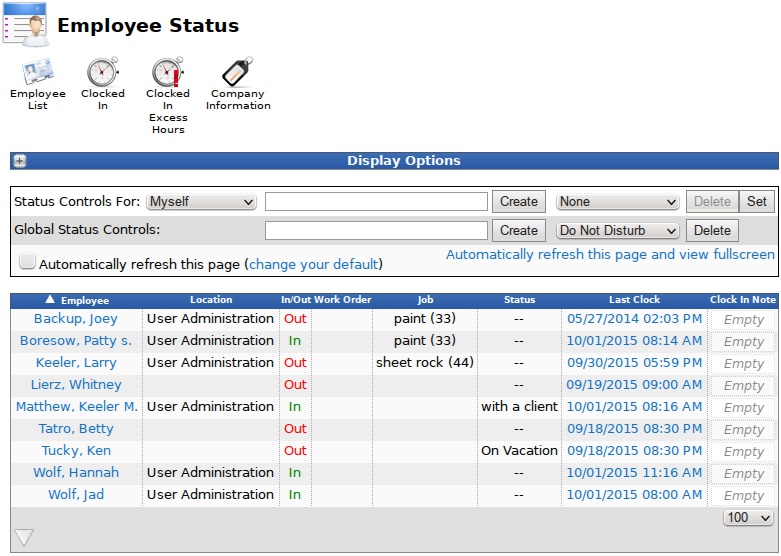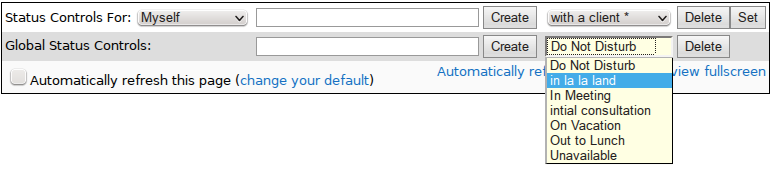316-264-1600 Information Information Sales Sales Support Support |
|
Applies to versions: 2.2, 2.3, 2.4, 2.5, 3.0, 3.1, 3.2, 3.3Using Global Status MessagesUsing the left pane Main Menu under Tools, click on: Directory
Using Global Controls to Add, Change, or Delete the Default Status Messages:
Users with Global Directory Status permissions (Such as Payroll Administrators) can add, change, or delete the default status messages using global controls. Default status messages are made available to all employees. Additions, removals and changes made to this list are global.
NOTE: To enter a custom status message for a single employee, see the article on Adding/Removing Status Messages. See Also: Employee Status View (2.2, 2.3, 2.4, 2.5, 3.0, 3.1, 3.2, 3.3) Adding / Removing a Status Message (2.2, 2.3, 2.4, 2.5, 3.0, 3.1, 3.2, 3.3) |