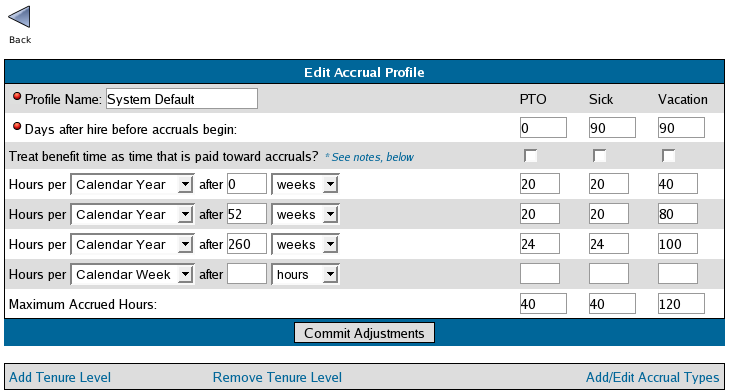|
|
Applies to versions: 1.3, 1.4
Accruals
The TimeIPS Accruals feature automatically accrues sick and vacation hours with customizable tenure levels based on employee's start/hire date. The accrual functionality is provided by the  Payroll Integration with Benefits Tracking optional module. The accrual system is significantly enhanced by the Payroll Integration with Benefits Tracking optional module. The accrual system is significantly enhanced by the  Advanced Benefits optional module, which allows you to create additional accrual profiles, custom accrual/benefit types, and additional tenure levels. Advanced Benefits optional module, which allows you to create additional accrual profiles, custom accrual/benefit types, and additional tenure levels.
Security Level Required: Payroll Administrator
Using the left pane Main Menu, click on: Administration » Benefits and Accruals » Accruals
To Create a New Profile:
- Click on the Create Profile icon.
NOTE: Accrual profiles specify the rate at which employees accrue benefits. If you have groups of employees who earn benefits at different rates, you will create an Accrual Profile for each group. The Advanced Benefits optional module provides for multiple profiles.
To Edit an Existing Profile:
- Select the Profile from the Profile pull-down and click on the Edit Profile button.
NOTE: The System Default profile is the profile all employees are assigned to by default. You can add additional profiles then associate those profiles to employees who do not earn benefits at the rates defined in the System Default profile.
NOTE: You can select a different System Default profile by selecting a profile in the Profile pull-down and clicking on the Make Default button.
EXAMPLE: In the screen print above, employees earn PTO at a rate of 20 hours per calendar year starting immediately upon hire. After 90 days of employment, the waiting period will be satisfied so that sick and vacation accruals can begin. Thus, from 90 days to 1 year (52 weeks), employees will earn sick at a rate of 20 hours per calendar year and vacation at a rate of 40 hours per calendar year.
After the first year, employees earn PTO and sick at the same rate but earn vacation at a rate of 80 hours per calendar year. After 5 years, employees earn PTO and sick at a rate of 24 hours per calendar year and vacation at a rate of 100 hours per calendar year.
Employee's PTO and sick are capped at an unused amount of 40 hours. Employee's vacation hours are capped at an unused amount of 120 hours.
We have not selected to "Treat benefit time as time that is paid toward accruals" as none of our tenure levels are prorated by hours worked.
NOTE: Accrual values can be up 10 digits in length.
- Days after hire before accruals begin is used to define a waiting period before new hires begin to accrue company benefits. These are calendar days from the employee's start date. No accrual rates are considered until the waiting period passes. If you do not have a waiting period, enter a zero.
- A Tenure Level defines the rate an employee accrues benefits based on how long the employee has been employed with the company. If your company benefit policy defines benefit accruals in terms of actual hours worked, follow the TIME WORKED settings below. If your company benefit policy defines benefit accruals in terms of calendar time of employment, follow the Calendar Time settings below. These two types of rules can be used at the same time. TimeIPS will accrue benefits for an employee at the highest earning rate for which they qualify.
CALENDAR TIME - accrual rate prorated based on hours worked in the week
- To specify rates by calendar time, choose either Calendar Week or Calendar Year. These two options are equivalent and are provided for convenience in specifying your company's benefit accrual policy.
For example, if employees receive 1 week of PTO per year, you would enter 40 PTO Hours per Calendar Year. This is equivalent to .77 PTO Hours per Calendar Week. 40 Hours per Calendar Year is easier to read and is not subject to rounding issues. The accrued rate is prorated based on the number of hours worked in the week. If the employee works less than 40 hours, he will receive less the accrual rate for his tenure level. If an employee works more than 40 hours in the week, he will receive more than the accrual rate for his tenure level.
- To specify tenure by calendar time, choose “weeks” then enter the number of weeks of employment to qualify for this accrual rate.
TIME WORKED - accrual rate per week regardless of total hours worked in the week
- To specify rates by time worked, choose either 40 Hours or 2,080 Hours. These two options are equivalent and are provided for convenience in specifying your company's benefit accrual policy.
For example, if employees should receive 1 week of PTO per year if they work 40 hours each week (52 weeks * 40 hours = 2,080 Hours), you would enter 40 PTO Hours per 2,080 Hours. This is equivalent to .77 PTO Hours per 40 Hours. 40 Hours per 2,080 Hours is easier to read and is not subject to rounding issues.
- To specify tenure by time worked, choose “hours” then enter the number of cumulative hours worked to qualify for this accrual rate.
- An Accrual Type is the type of benefit the employee can accrue, such as sick, vacation, and personal time off.
- Maximum Accrued Hours are the maximum number of unused benefit hours an employee can have. Once an employee accrues the maximum number of unused hours, any remaining accruals will display as Total Lost in the employee's Benefits page.
NOTE: See the Accrual Help on the Edit Accrual Profile page for examples of accrual rules.
NOTE: The  IPSQBI Payroll Integration with Benefits Tracking IPSQBI Payroll Integration with Benefits Tracking module includes one profile, two tenure levels, and benefit types of "sick", "vacation", and "holiday". The  IPSBEN Advanced Benefits IPSBEN Advanced Benefits module enhances the IPSQBI features with unlimited profiles, tenure levels, and customizable benefit types.
- Enter/Adjust the Days after hire before accruals begin, Treat benefit time as time that is paid toward accruals, the accrual level information, and the Maximum Accrued Hours for each accrual type.
NOTE: To add a tenure level, click on the Add Tenure Level link. To remove the bottom tenure level, click on the Remove Tenure Level link. The  Advanced Benefits Advanced Benefits module is required.
- Click on the Commit Adjustments button to save your changes.
See Also:
Modules/Upgrades (1.3, 1.4, 1.5, 1.6)
Add Additional Benefit/Accrual Types (1.3, 1.4)
|

 Information
Information Sales
Sales Support
Support Payroll Integration with Benefits Tracking optional module. The accrual system is significantly enhanced by the
Payroll Integration with Benefits Tracking optional module. The accrual system is significantly enhanced by the  Advanced Benefits optional module, which allows you to create additional accrual profiles, custom accrual/benefit types, and additional tenure levels.
Advanced Benefits optional module, which allows you to create additional accrual profiles, custom accrual/benefit types, and additional tenure levels. IPSQBI Payroll Integration with Benefits Tracking module includes one profile, two tenure levels, and benefit types of "sick", "vacation", and "holiday". The
IPSQBI Payroll Integration with Benefits Tracking module includes one profile, two tenure levels, and benefit types of "sick", "vacation", and "holiday". The  IPSBEN Advanced Benefits module enhances the IPSQBI features with unlimited profiles, tenure levels, and customizable benefit types.
IPSBEN Advanced Benefits module enhances the IPSQBI features with unlimited profiles, tenure levels, and customizable benefit types.