
316-264-1600 Information Information Sales Sales Support Support |
|
Applies to versions: 1.3, 1.4, 1.5, 1.6Job Entry NOTE: This is no longer an available feature in TimeIPS systems. NOTE: This is no longer an available feature in TimeIPS systems.
NOTE: Flexible jobs are recorded separately from clocking in and out from a time station. Employees can indicate any time and date. Flexible jobs are designed to allow employees to indicate how they spent their time during the day, not to indicate what time they began and ended work.
TIP: If you would like employees to clock in and out of jobs in real-time from their computer, see the
Security Level Required: Manager, Employee Administrator or Payroll Administrator
NOTE: The flexible Job must be created by a Manager, Employee Administrator or Payroll Administrator in the Job Management section in order to select it from the job list on this screen. See the article on Jobs for information on how to set up a flexible job.
See Also: My TimeIPS (1.3, 1.4, 1.5, 1.6) Add/Edit Jobs (1.3, 1.4) Modules/Upgrades (1.3, 1.4, 1.5, 1.6) |

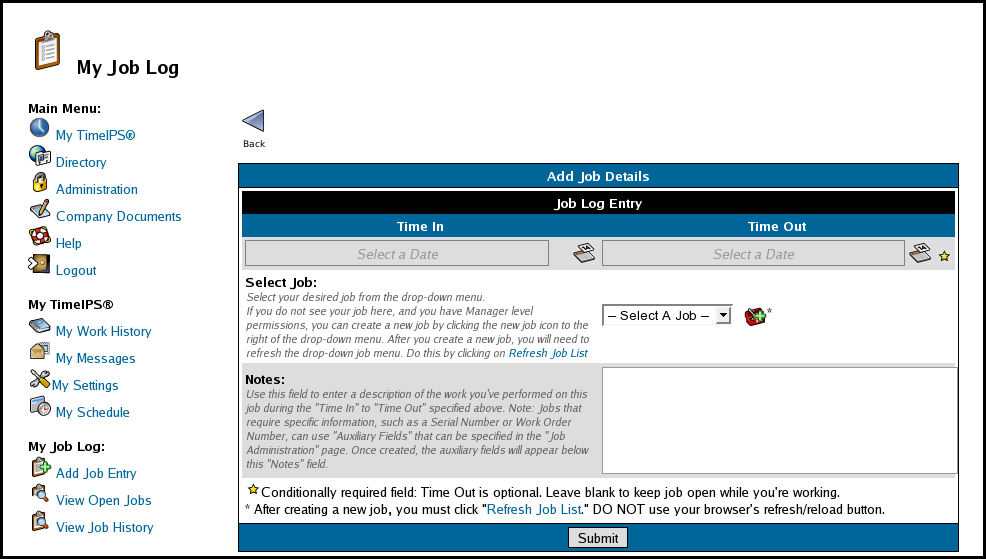
 next to the Time In and Time Out fields, indicate the Time In and/or Out spent on the job/project.
next to the Time In and Time Out fields, indicate the Time In and/or Out spent on the job/project.