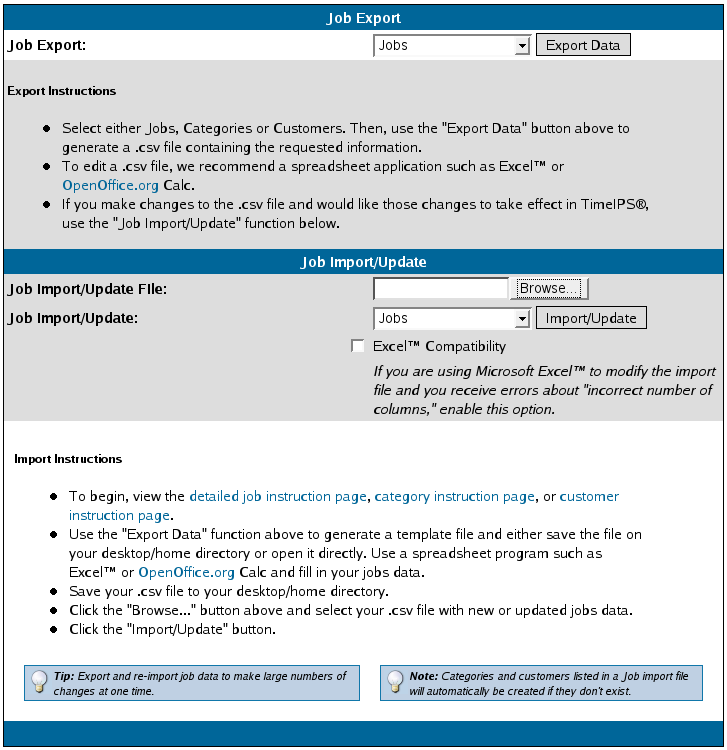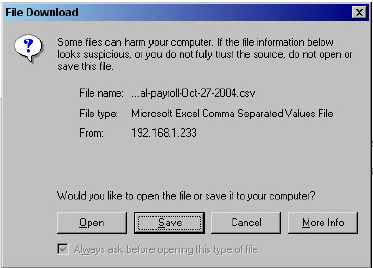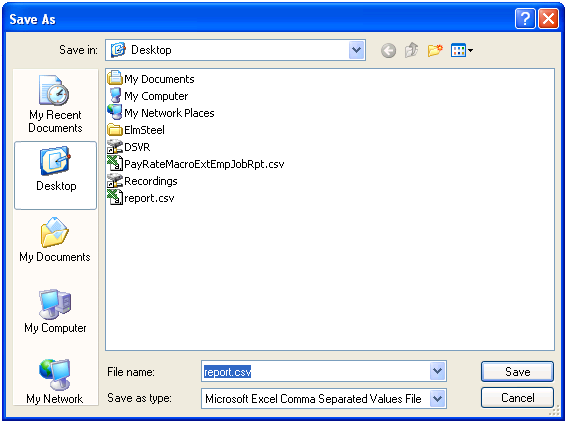|
|
Applies to versions: 1.3, 1.4, 1.5
Job Management Import/Export
TimeIPS can import Jobs, Job Categories, and Job Customers and can also update records using the Employee Import/Export optional module.
Security Level Required: Manager, Employee Administrator, or Payroll Administrator
Using the left pane Main Menu, click on: Administration » Job Management » Import/Export
To Import Data:
- Click on the Browse button and navigate to the CSV file to be imported.
- Select the data to be imported in the Job Import/Update field.
- Click on the Import/Update button.
NOTE: TimeIPS updates jobs, job categories, and job customers based on the Long Name, Category Name, and Customer Name respectively. Therefore, you can not update these fields using this feature.
To Export Data
- Select the data to be exported in the Job Export pull-down.
- Click on the Export Data button.
NOTE: Your screen may look different, depending on your computer's operating system.
- Select to Save the file to disk and save it in an easy-to-find location such as your desktop.
- Double-click on the file to open the saved employee export file in your spreadsheet application or import the file into the applicable application.
NOTE: Some spreadsheet applications do not extend columns enough, designated in numeric columns with "######". Click and drag the column's right margin to extend it manually.
See Also:
Add/Edit Jobs (1.3, 1.4)
Adjust Job Categories (1.3, 1.4, 1.5)
Adjust Job Customers (1.3, 1.4, 1.5)
Import/Export Employee Information (1.3, 1.4, 1.5, 1.6)
Import/Export Payroll Types (1.3, 1.4, 1.5, 1.6)
Import/Export Benefits (1.3, 1.4)
Modules/Upgrades (1.3, 1.4, 1.5, 1.6)
|

 Information
Information Sales
Sales Support
Support